This is represents the default workflow:
- The default style setting will first map everything in the section to the ‘Skalp default’ pattern.
- Then the ‘by Object’ rule kicks in and overrides this for all objects that have Patterns setting attached to them.
Each object can have its own Pattern attached.
In this example the block on the right is selected and has been assigned a ‘ARCH concrete’ pattern. The block on the left has nothing attached to it and so it will be affected by the default style settings.
Assign Section Patterns or Textures to objects as follows:
When one or more groups or components are selected, the main Skalp dialog changes to allow you to assign either a ‘tag’ or a ‘material’. Let’s skip tag for now.
Open up the lower drop down list (‘material’) to bring up a list of all the materials currently available in this model for assignment. Notice how the list is divided in an upper and a lower part, divided by a dashed line. The lower part shows all your normal SketchUp materials. The upper part is reserved for Skalp Patterns, made with the Skalp Pattern Designer. Pick a pattern name from the list.
As an alternative, Patterns can also be attached to groups / components in the current SketchUp selection set directly from inside the Pattern Designer dialog. Select some objects and the click on the small ‘pattern icon’ to the left of the pattern selector to assign the material.
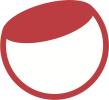

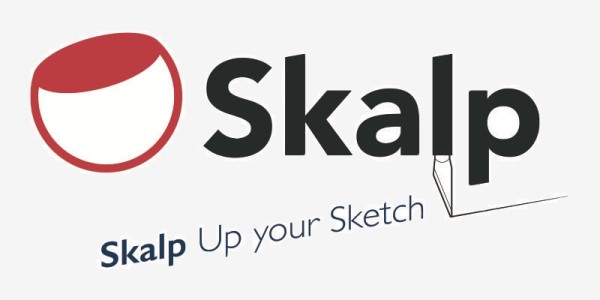




Post your comment on this topic.