Skalp dynamically creates, manages and uses a set of Layers and Groups. These all serve very specific purposes and are essential to Skalps functionality.
If for some reason you are feeling a need to modify a Skalp layer or Skalp section group, chances are you’re actually trying something else that can and needs to be done using another Skalp specific method. Most common scenario’s are likely visibility handling and naming issues. See:‘Using Associated Scenes to manage Skalp Section visibility’ and ‘Naming and renaming Skalp sections’.
Purely as a reference, here is an overview:
Layers Skalp uses:
- ‘Skalp Live section’ This is the layer on which the ‘Skalp active view’ group is placed. It is turned on/or off using the grey/green slider or by selecting either – No active Section Plane – or a Skalp section from the drop down list. Its visibility status should NOT be changed manually from the layer dialog.
- ‘SectionPlane: < Skalp section name >’ A Skalp section uses a standard SketchUp SectionPlane object. These parts of Skalp sections are placed on their own layers.
- ‘Scene: < scene name >’ This is where the ‘Skalp scene view’ section groups are placed. These groups and layers are where Skalp puts its ‘persistent’ version of the calculated section groups when using ‘Export All Scenes for Layout.
Groups Skalp uses:
- ‘Skalp active view’ The group in which Skalp continuously places and updates its section fills. This group is normally locked by Skalp. If you unlock it and try to delete it, it is instantly readied to the model.
- ‘Skalp scene view’ Similar groups containing section fills: one such group for each scene + Skalp section pair. Only shown in LayOut or when using the model in a context where Skalp doesn’t run. Normally you never see these groups inside SketchUp and as long as you haven’t run ‘Export all Scenes for LayOut these groups might not even exist in your model. What you see in SketchUp is the ‘Skalp scene view’ group.
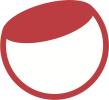

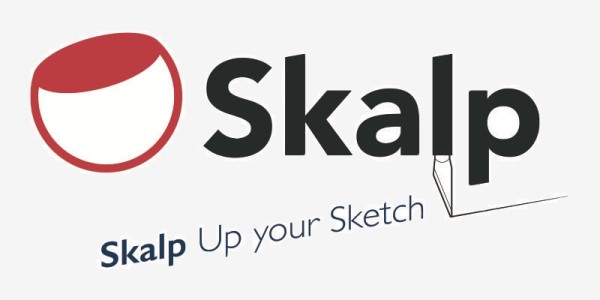
Post your comment on this topic.