By default Skalp Sections update automatically when needed. Skalp will track and process all drawing entities in your model. Whenever something changes, Skalp will either directly update or, in some cases wait for the next opportunity to update. For example: If you move something, Skalp will wait for the move tool to end. This is done because SketchUp allows you to specify a distance after a move operation. This behavior would be broken if Skalp would interfere to soon, so it waits until another tool starts.
To accomplish ‘Live’ tracking, Skalp depends on a mechanism in SketchUp called ‘Observers’. All kind of actions are tracked in this way:
- Adding, Deleting, Changing; basically all model actions. Whenever entities in the model, in a group or in a component are modified, Skalp will update the section.
- Switching Scenes will update the active Skalp section plane for that scene
- Turning layers ON or OFF will be reflected in the Skalp section.
- Hiding or showing model entities will be reflected in the Skalp section.
- Moving the section plane itself is also tracked.
You can disable automatic updating as a preference from the menu on the main Skalp dialog. You need to use the ‘Manual Update’ icon from the Skalp dialog to update your section. Under normal conditions it is advised to keep auto-updating turned ON.
Special care is needed to update all scenes if you want to use your model in LayOut or show the model on a SketchUp version that does not have Skalp installed. See: ‘Export all scenes for Layout’
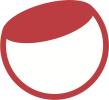

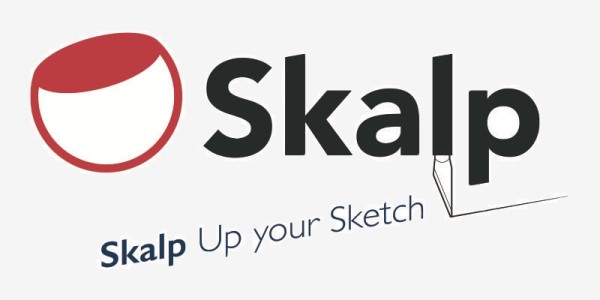
Post your comment on this topic.