There are several standard reports and queries that CIRATS offers that will make retrieving the information very easy for the Facility Administrator.
The Standard Reports
From the Top Menu Bar or from the Home Menu select “Reports Menu”.
Selecting either of these will take you to the Reports Menu. This menu has two parts:
First the reporting filters section.
Second the Reports and Functions selection menu. This menu can take on two configurations, either just the reports as seen here…
Or if the switches for graphing and data conversion are ON, then you will see the additions to the menu of the functions in light blue as seen here…
Lets first use the filter to select a year date range and department. If you want to create a new reporting date range click on the [Date] buttons as seen here…
Once clicked on you will get a Calendar that shows dates up to today for the current month with today’s date in green. To navigate simply use the single brackets 



Another way to select a Date Range is to use a saved range from your dropdown menu.
After selecting the saved date press [Select] and the date will be used. Initially the default is set to “All” departments but you may wish to filter this if you are a larger entity so use the dropdown Departments Menu to select the department you wish to filter by and press [Dept] button.
Now you have set your reporting filters. The first report is the CEC (Continuing Education Credits) report. The Selection title is “Current CEC Status Current Annual Date to Today” . This report is based upon the “Anniversary Date” of the User which may be for instance the date of hire or perhaps licensing. These test results show where employees are in relationship to their anniversary dates, indicating requirements, completed and remaining values.
Here is an example of selecting “Currently Incomplete Test Assignments”. This allows you to track who is getting their assignments completed.
The screen is basically a utility and it allows you to delete any exteraneous test assignments.
The next report is to see all “Summary test results By Date Assigned”.
Then we have the “Summary Test Results By Date Taken” report.
This next report “Test Results By Date Taken” is a detail report and can be very lengthy if you do not filter properly. In most cases you will want to filter by department and to a specific date range. Note that wrong answers are in red and correct answers in green. Print any hard copy reports you want to have permanently as results are purged from the system after 7 days old.
Now a look at some of the Functions previously mentioned and based on the light blue selections as seen below.
In order these are the results of the Function selections.
XML conversion is a very simple extraction to basic XML format.
Next is the Tab or fixed column length extraction.
Then CSV which can be imported into several data structures including Windows Excell.
And finally if graphing is configured you can creat a simple 3D bar chart on several of the reports.
All of the Reports and Functions are designed to help you administer and track users status and history.
















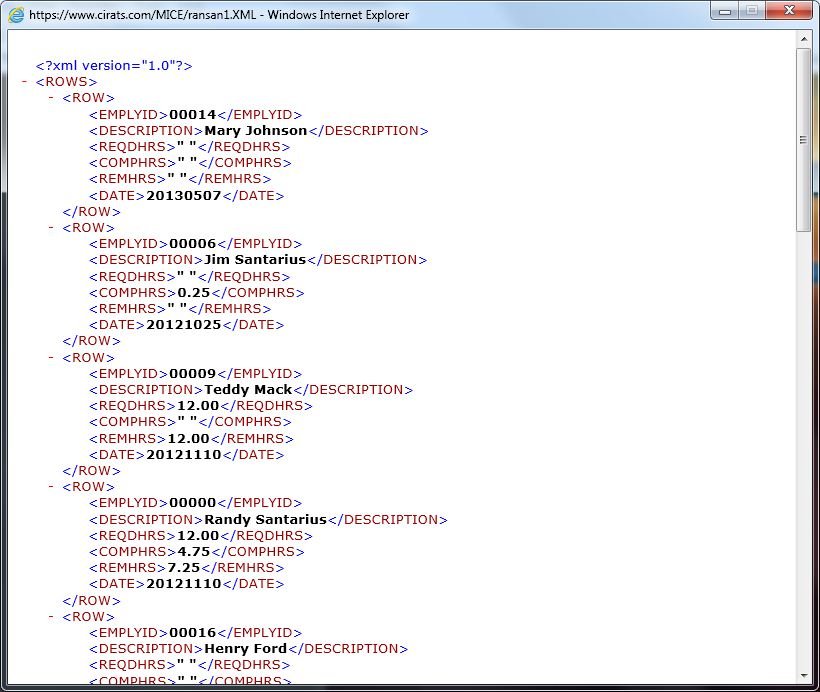




Post your comment on this topic.