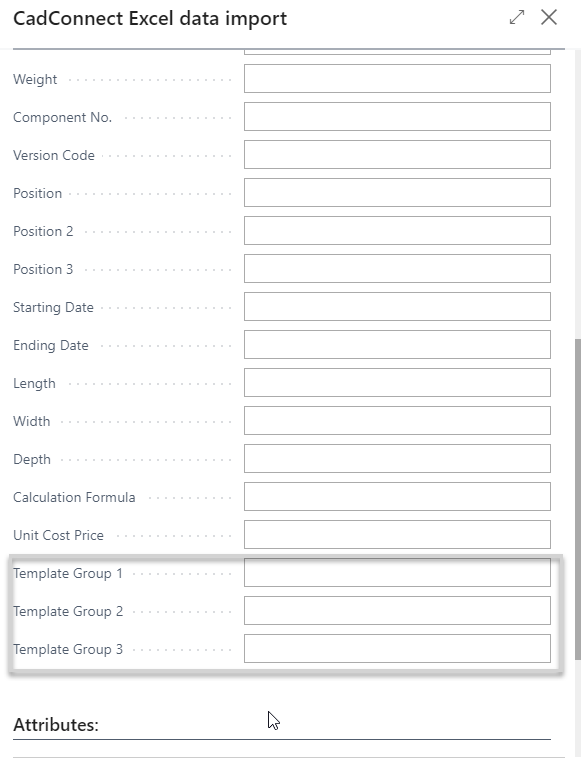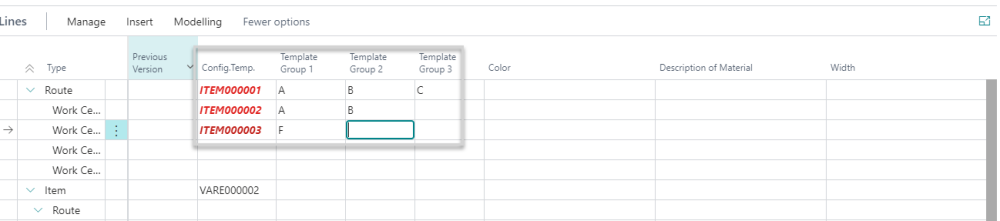Using Advanced templates
If you are using standard templates for item creation, CadConnect offers you different possibilities to setup the usage of these Templates.
First of all, you will need to decide, whether you use Configuration Templates or Item Templates. Both as defined in standard BC.
This selection is made in CadConnect Setup:
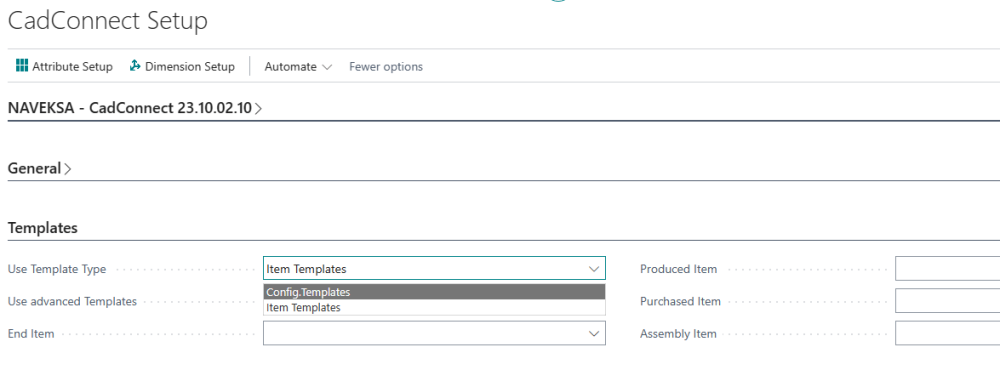
Next you must decide, whether you use a simple set of templates or a more detailed set of templates.
If you only have 1 template per item type you can use the basic CadConnect Template setup.
Here you can setup 4 different templates as in the picture above.
One for each of the following item types:
- End-item (CadConnect header item)
- Produced item (CadConnect line item, for items with a prod.BOM)
- Purchased items (CadConnect line item, for items withhout a BOM, that is lowest level items)
- Assembly items (CadConnect line item, for items with an assembly BOM)
If this seems insufficient, you have the possibility to select the advance templates function in CadConnect Setup.
Please note that selecting the advanced Templates will add an additional Menu subject “Template Setup”.

General Idea is to set up combinations of up to 3 different values (Groups), which in combination points at a specific Configuration / Item Template. The Groups can express whatever needed for specifying a Template.
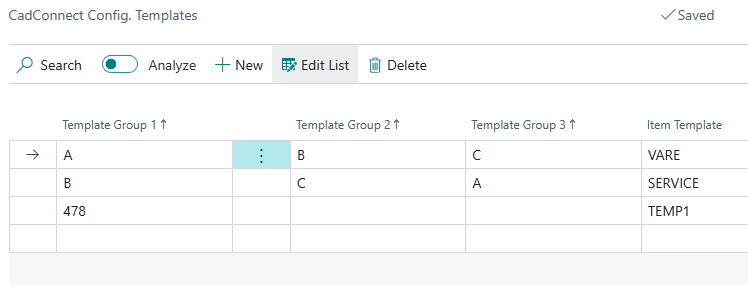
Functionality:
When Advanced Templates has been selected, a few changes appears in the CadConnect System.
The Import function now lets you specify where in your files the Template Groups are located
The CadConnect Lines then shows which Template Groups have been imported. You can change these values on the individual lines.
When Items are created then Template Groups on the Lines, if filled in, are used to lookup what Template to use.
Har du brug for mere hjælp med dette?
Naveksa Help Center