As a group owner you can manage multiple operator accounts from one login. All operator accounts assigned to your group profile will appear in the ‘operators’ link.
To begin, click on the ‘operators’ tab within your group owner control panel.
You will then see a list of all operators assigned to your group account.
The list of operators contains several important details:
- Operator public image
- Operator public name
- Operator phone number
- Operator extension number
- Rate per minute
- Call commission rate
- Web Store commission rate
- Chat commission rate
- Login access
- Current call status (online or offline)
- Account status
- Drop-down menu with media managment options
We have also included some batch features which allow you to quickly change an operator(s) setting. To use the batch feature please click the check-box to the far left of the operator’s image, then click the ‘Batch operations feature’ drop-down list and select the option you wish to use.
For a more details on the batch feature please view our short video tutorial:
To edit an individual operator account click the drop-down menu located at the far right of the operator’s image.
You will see various options:
- Profile page: In this section you can edit the operator name, image, email, password, phone number, per minute rate, stats, discussion topics, and about me section.
- Gallery: From the gallery section you can create, edit, or delete public galleries.
- Video: From the video section you can create, edit, or delete public videos.
- Audio: From the audio section you can create, edit, or delete public audio files.
- Blog: From the blog section you can create new blog posts, edit existing blog posts, and delete blog posts.
- Store: From the store link you can create new web store items, edit existing web store items, and delete web store items. *You can also see a list of web store sales.
- Call button: By clicking on the ‘call button’ drop-down option you will be able to view your operator’s call button code. You can insert this code into any external HTML website and it will display the call button for the operator.
- Chat *button: By clicking on the ‘chat button’ drop-down option you will be able to view your operator’s chat button code. You can insert this code into any external HTML website and it will display the chat button for the operator.
How to change the call availability status from the main group operators listing page:
There are a couple ways to manage the operator(s) call status. You can click ‘online’ or ‘offline’ and this will instantly change the status. Or you can select the calendar option and set the time. This will automatically change the status for the times you have entered. *Customers are not able to connect when the operator’s status is offline.
Adding a new operator account under your group account:
You can add additional operator accounts at anytime from your group operator control panel. To do this click on the ‘add new operator’ button located in the upper right hand corner.



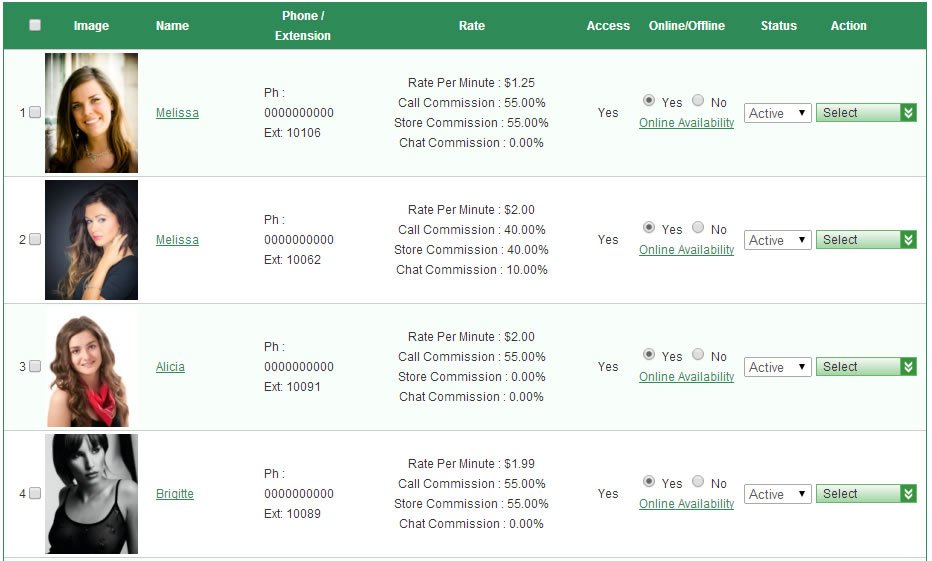
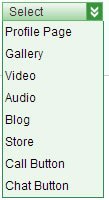



Post your comment on this topic.