Task creation can be done from the Assessment File OR the Appraisal File.
Steps in Task Creation
- Create and Assign Task in Task Table
- Add a Task to an Account
- View/Work Task List
- Automate Task Routing (optional)
To View Assigned Task List
CLICK Clipboard in Upper-Right Toolbar
User Task List will generate.
User can filter, map, print or list.
OR
RIGHT-CLICK to work individual tasks.
Filtering Tasks
From the Task List, user may filter (similar to index)
CLICK on FILTER
Filter Options Box will open.
TYPE-IN info OR USE DROP-DOWN to choose how to filter task types.
CLICK Apply and Index of Tasks will open
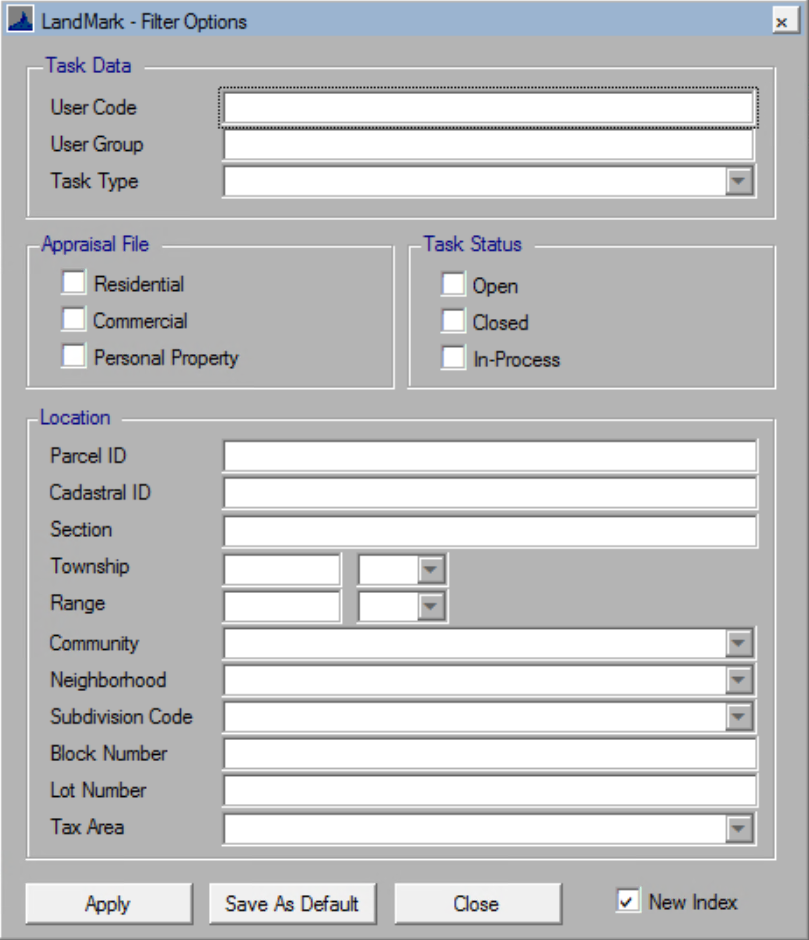
To Show Tasks on Login
Main Menu — System — System Tables — User Profiles
CHECK Show Tasks on Login (while in edit mode—exit and save)
To Work Task
ASSESS Account
GO-TO Appeals/Tasks Tab
RIGHT-CLICK on task
FILL-IN Checked/Rechecked or Closed Dates
CHANGE Status to Closed
EXIT to SAVE
Status will change to closed.









Post your comment on this topic.