Main Menu — System — System Tables — User Profiles
This is where New Users to the LandMark System can be set up.
The user can then:
- add restrictions in access, viewing and editing
- log system time
- be assigned tasks
- customize font size and type
- customize sketch preferences
- customize desktop preferences
- search by user name, user code and user id (use browse button)
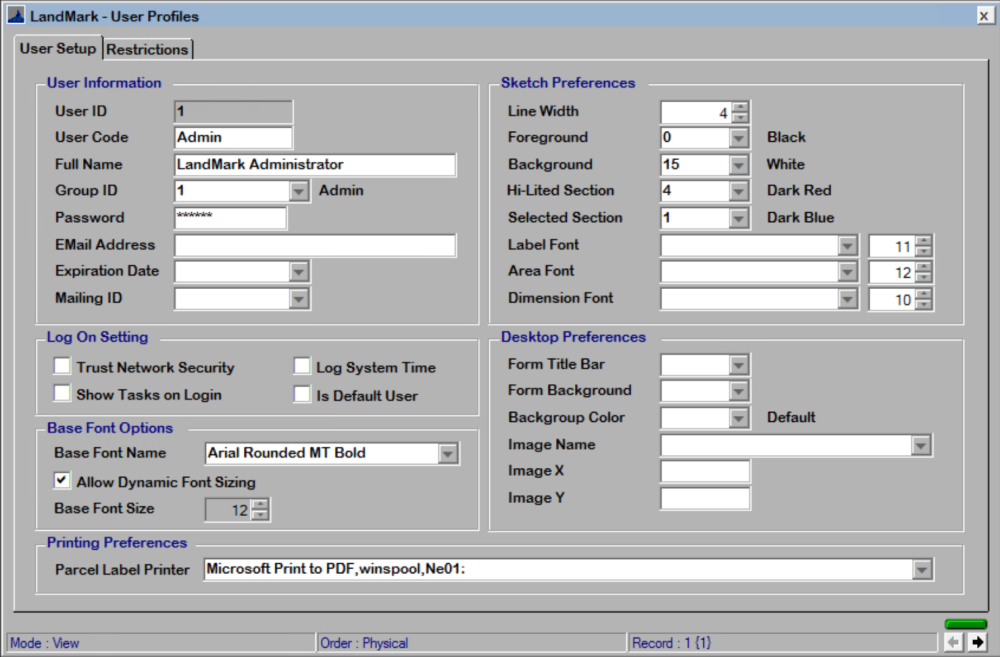
BROWSE To Search by user name, user code and user ID.
To View Current User Profile
CLICK the previous record or record buttons
to view
To Edit User
- Find the User to Edit (see above)
- CLICK the edit button
and make changes.
- CLICK X and OK to save
Sketch Preferences
Users can change their sketch color, background, line width, label, area and dimension preferences in two places.
- Appraisal File — Sketch — File — Preferences
- Main Menu — System — System Tables — User Profiles
Please note: LandMark allows each user to have their own preferences about how the sketch should be displayed. They can specify their own default fonts, point sizes and colors to display the sketch. When saving the sketch image, however, the system uses a default setting for fonts, point sizes and labels. This is done so that all of the sketch images have a consistent appearance on the field cards.
Default Settings for Sketch Preferences
If a user doesn’t specify their defaults, these values will be used.
If no user is defined as the Default User, these values will be used in saving the sketch.

Helpful Hint: Look through the User Profiles, find the most common shared preferences and consider making one of those users the default. This will make the saved sketches look consistent with the way they are displayed.
Changing the Default.
CHECK the Default User box the User Profile module to set a user’s sketch parameters as the default parameters.



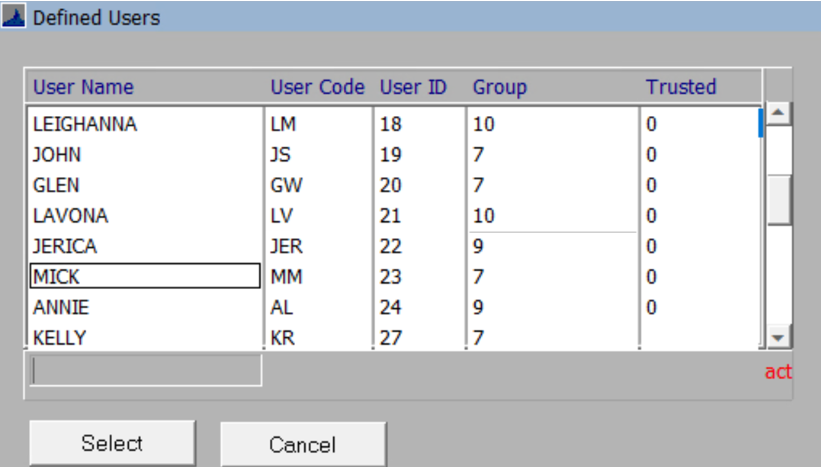


Post your comment on this topic.