Motion Alerts are designed to notify you when motion is detected that may negatively impact facility security. More specifically, the system may be configured to monitor one or more cameras for any motion events that occur during a specified time period (based on a user-defined schedule). If any of these events occur, the system will send a video clip (via email) to selected recipients.
The Motion Alert feature allows you to create one Motion Alert for each registered Orchid server. For each alert, you will select one or more cameras, a monitoring schedule, email recipients, and timing settings. All of these elements are required for the Motion Alert to be sent.
Beginning in version 22.12, Orchid Fusion VMS permits Administrators to configure email templates for the Motion Alert emails. This new capability allows Administrators to customize the email subject (using plain text only), and the email body (using HTML, XML, or TXT). For more details, please refer to refer to the Knowledge Base Article Custom Motion Alert Email Templates.
Accessing the Motion Alerts
- Open the System Menu in the top-right corner of the screen, select Notifications, and then select Motion Alerts.
When you access Motion Alerts, you’ll notice that there are two tabs available for you to work with: the Motion Alerts tab and the Schedules tab. Use the Motion Alerts tab to add, edit, and delete Motion Alerts. Use the Schedules tab to create monitoring schedules (which may be assigned to one or more Orchid servers).
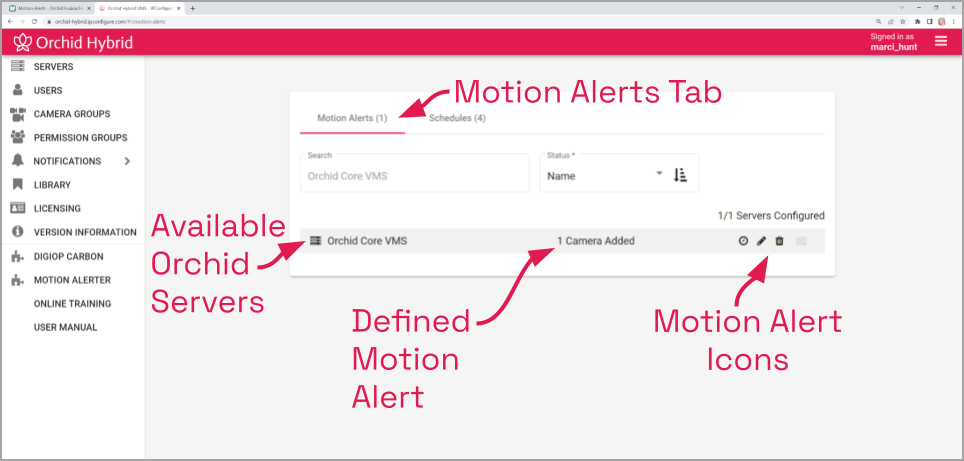


Post your comment on this topic.