Editing a System Alert
![]() |
This is the Edit pencil icon. |
The System Alerts can be changed at any time through the System Alerts screen.
- Click on one of the System Alerts in the System Alerts list. The entry will expand to display all of the System Alert settings.
- To edit the System Alert, click the Edit System Alert button at the bottom of the expanded entry. The Edit screen will open.
- Edit any of the available fields, as needed.
- The general details (name, description, enable/disable) are immediately available for editing.
- To edit one of the triggers, click the Edit pencil icon at the lower-right corner of the trigger listing.
- To add another trigger, click the Add Another Trigger button.
- To edit one of the actions, click the Edit pencil icon at the lower-right corner of the action listing.
- To add another action, click the Add Another Action button.
- When all changes are complete, click the Save System Alert button. All of the changes will be effective immediately.
Deleting a System Alert
![]() |
This is the Delete / Trashcan icon. |
- Click on one of the System Alerts in the System Alerts list. The entry will expand to display all of the System Alert settings.
- To delete the entire System Alert, click the Delete System Alert button at the bottom of the expanded entry.
- Click the Delete button to confirm. The System Alert will be deleted immediately.
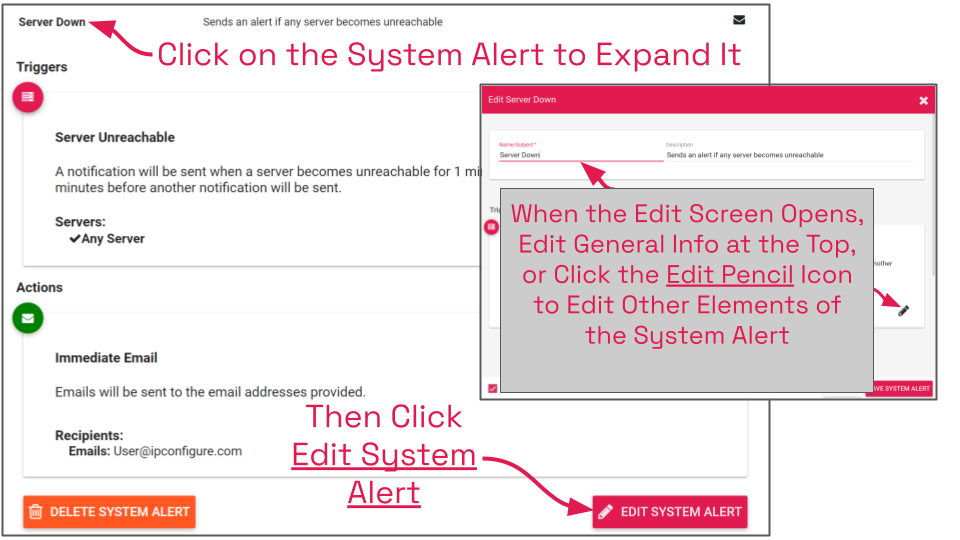



Post your comment on this topic.