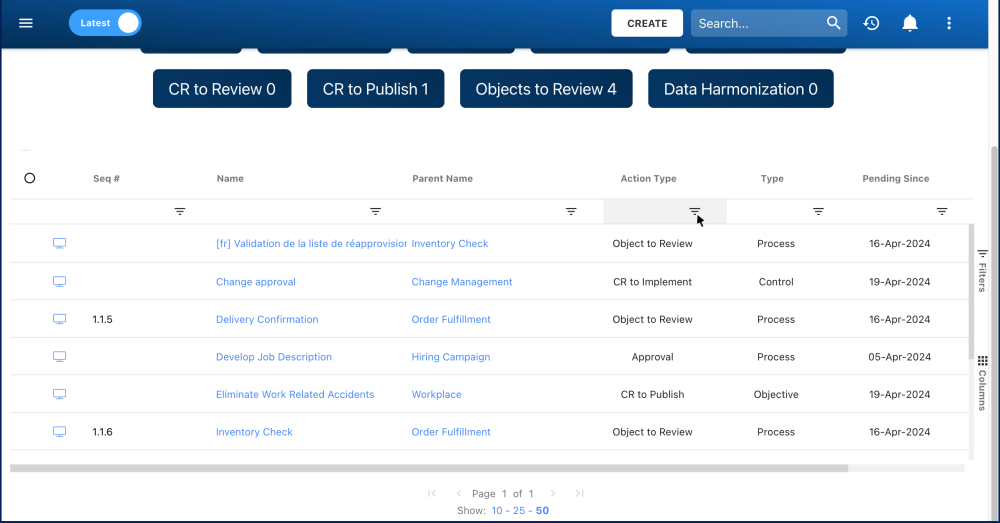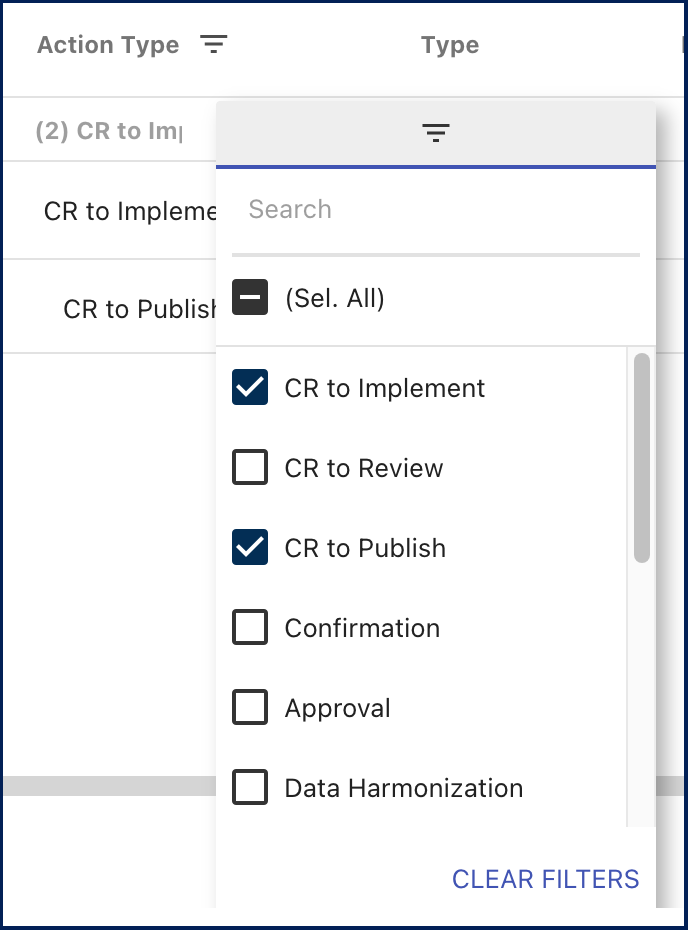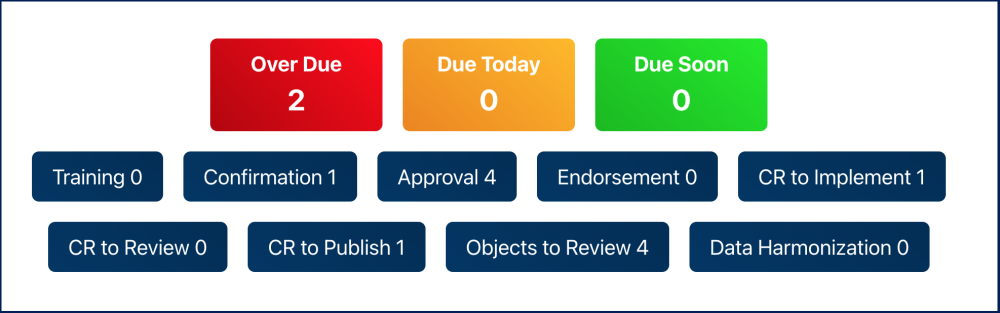You can add filters to see specific actions and other items of your choice. Type what you are looking for, select the filter in the drop-down menu, or define the range by dates.
How to Add Filter(s)
- Select the filter icon of the column you wish to filter. In this example, we will use Action Type.
- Select the desired filter from the drop-down menu. For this example, we will select CR to Implement and CR to Publish.
Additional Filtering Options
You can also click on any of the following buttons to filter the results
| Name | Filter Action |
|---|---|
| Over Due | This filter shows every action that is over due |
| Due Today | This filter shows every action that is due today |
| Due Soon | This filter shows every action that are due within a week |
| Training | This filter shows users their pending training assignments. |
| Confirmation | Filters action by Confirmation Type |
| Approval | Filters action by Approval Type |
| Endorsement | Filters action by Endorsement Type |
| CR to Implement | Filters action by change request to implement. |
| CR to Review | Filters action by change request to review, as Accountable user(s) are required to verify when changes are implemented to their objects. |
| CR to Publish | Filters action by change request to publish. |
| Objects to Review | This filter shows users their pending objects to review from Review Cycle and from changes made on objects that the user is assigned to as a CR Author. |
| Data Harmonization | Filters action by processes which are out of sync. |
Haben Sie noch weitere Fragen?
Visit the Support Portal