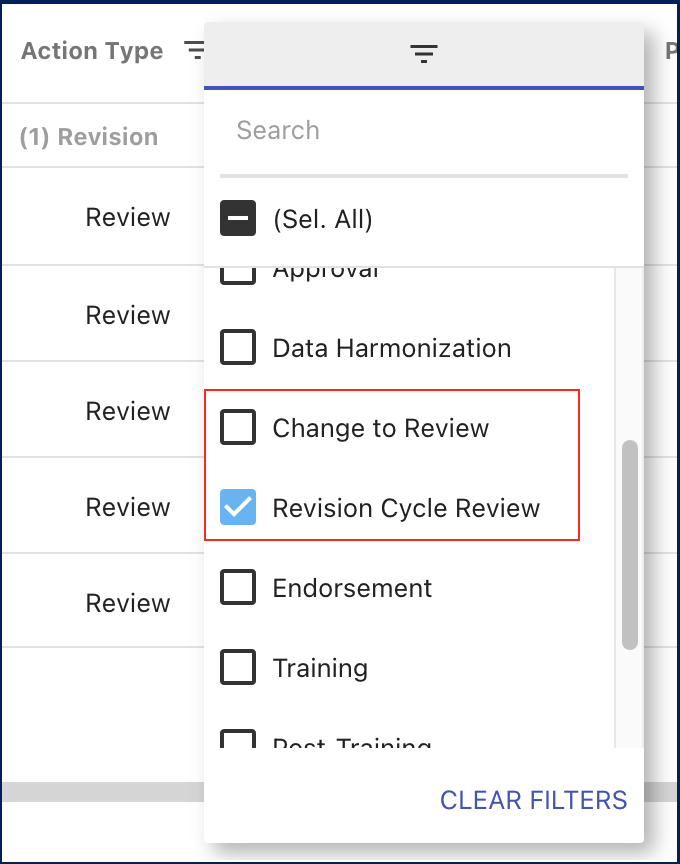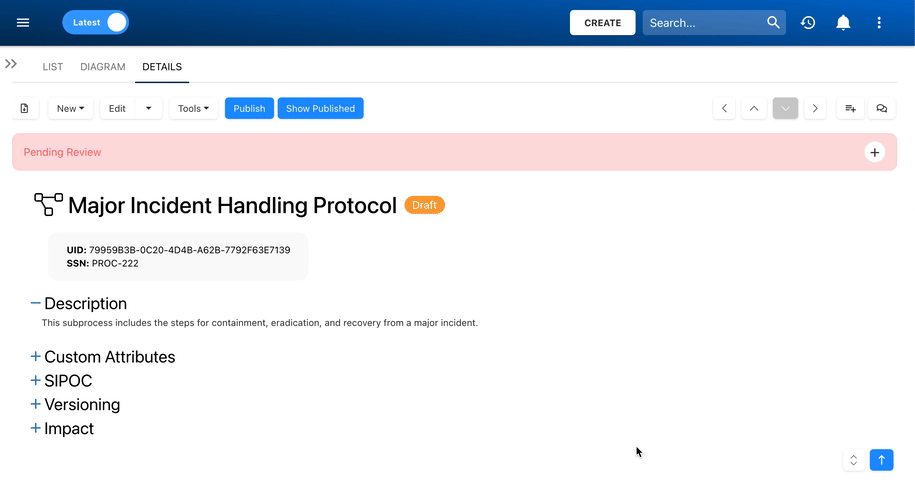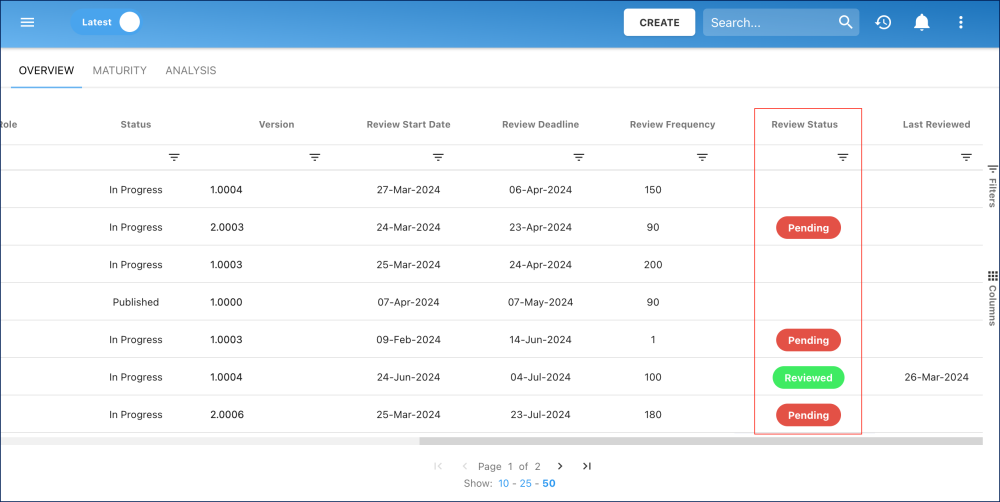Review cycles offer organizations an effortless and automated method to consistently review and update their EPC objects based on frequencies set in the Governance module. This ensures that content and data remain current and compliant with corporate standards, eliminating the need for frequent republishing.
In this topic, we will cover how to implement review cycles, conduct object reviews, and how the review cycle dates are calculated.
Implementing Review Cycles
- Navigate to the Governance module
- Set up the Review Cycle:
- Assign a Reviewer: Specify a reviewer in the ‘Reviewer’ column. This can be a role, a resource, or individuals assigned to the object through RASCI-VS.
- Select Review Start Date: Choose a date in the ‘Review Start Date’ column to define when the review cycle begins. If this field is left empty, the review will automatically start 60 days before the Review Deadline. This default 60-day period can be adjusted in the advanced settings under REVIEW_INTERVAL_DAYS.
- Set Review Deadline: Determine the review cycle deadline in the ‘Review Deadline’ column.
- Define Review Frequency: Input the desired review frequency in days in the ‘Review Frequency’ column.
Reviewing Objects
- On the selected or default Review Start Date, reviewers will receive email and EPC notifications.
- Access the To Do module to view and filter pending reviews.
- Click on the
button to filter the grid.
- Hover over the ‘Action Type’ column. Click on the burger icon (
)
- Two options will be available. Select only ‘Revision Cycle Review’.
- The ‘Change to Review’ option is for changes that were made on objects that you are assigned to as an CR Author.
- Within the list, click on the name of the desired object to review.
- You will be redirected to the object.
- Open the ‘Pending Review’ box.
- Toggle to the published version if prompted to ensure alignment with business user visibility.
- Review the object.
- If some updates are needed on the object, click on ‘Open CR’ to fill out a change request.
- If the object is satisfactory, complete the review by selecting ‘Complete Review’.
After the Review is Done
- If no changes are necessary, there’s no need to republish the object.
- Users can view the ‘Last Reviewed Date’ on the object’s Details page.
- Users can view the review statuses in the ‘Review Status’ column, in the Governance module. The ‘Reviewed’ status will remain until the next review cycle begins.
How the Review Cycle Dates Are Calculated
To ensure that review cycles are scheduled consistently, the system automatically calculates the next Review Deadline and Review Start Date based on the following logic:
Step 1: Determining the Next Review Deadline
When a review is completed, the system sets the next Review Deadline using the value entered in the Review Frequency column.
Next Review Deadline = Today’s Date + Review Frequency
For example, if today is February 10 and the frequency is 90 days, the next Review Deadline will be May 10.
Step 2: Determining the Next Review Start Date
If a Review Start Date was set in the previous cycle, the system preserves the same time gap (Δ) between the previous Review Start Date and Review Deadline.
Next Review Start Date = Next Review Deadline − Δ
where
Δ = Previous Review Deadline − Previous Review Start Date
For example, if the previous Review Deadline was January 31 and the previous Review Start Date was December 1, then:
Δ = January 31 − December 1 = 60 days
So when the next Review Deadline is set to May 10, the new Review Start Date will be:
May 10 − 60 = March 11
This ensures that reviews start at the same relative time before each deadline.
If No Previous Review Start Date Exists
If the Review Start Date was not set in the last cycle, the system will default to starting the review 60 days before the deadline (or the custom value set in REVIEW_INTERVAL_DAYS under advanced settings).
Haben Sie noch weitere Fragen?
Visit the Support Portal



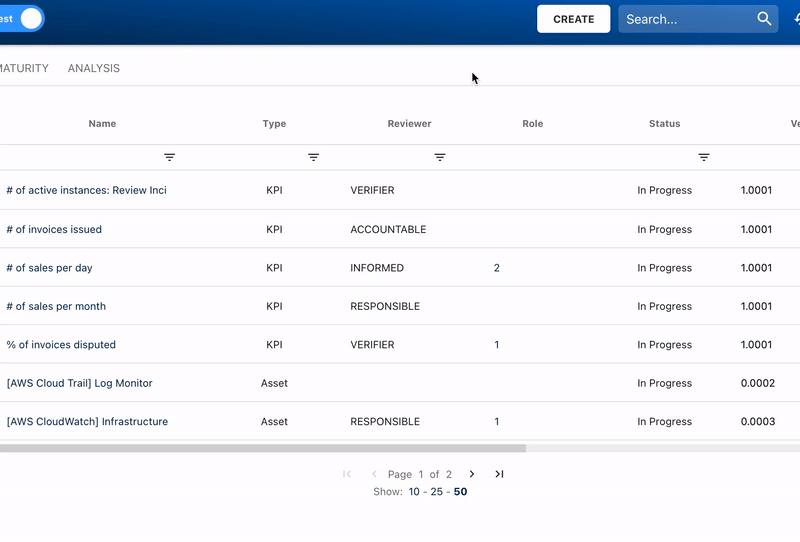
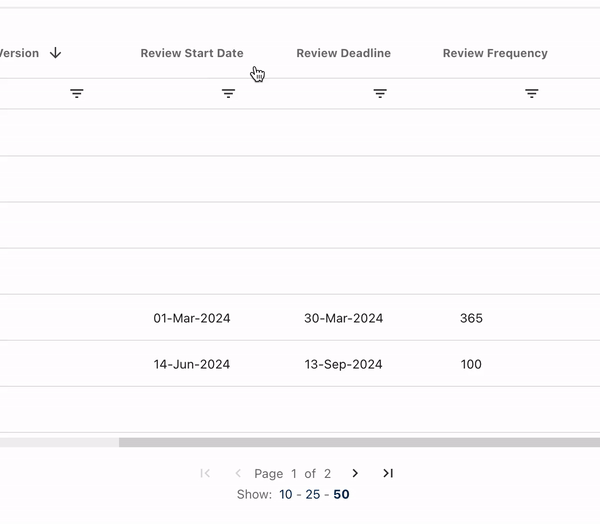
 button to filter the grid.
button to filter the grid.