Enhanced Auto-Layout: Maintain Map Layouts While Editing Processes
In this latest release, we have made significant improvements to the auto-layout function, providing modelers with enhanced capabilities to preserve map layouts while making modifications to their processes. This update minimizes the impact of auto-layout and allows for more efficient modeling. Notably, the following information can now be edited without altering previously established graph mappings:
- RASCI-VS values within the “Edit Responsibilities” form.
- “Details” of flow objects.
- Copying and pasting flow objects from one process to another.
- Adding, deleting, or modifying flow object parents.
- Assigning shortcuts to sub-processes or tasks.
Furthermore, if an organization wishes to remove the auto-layout button from the graph editing window, they can easily do so by modifying the advanced setting. called “REMOVE_AUTO_LAYOUT_BUTTON.”
Enhanced Permissions for Flow Object Management
To provide more efficient and flexible management of process flow objects, users with Write permissions can remove flow objects from process maps.
However, some exceptions apply to sub-process flow objects due to their complexity:
- To remove/delete a sub-process from a map, users need Write permission on the process AND Delete permission on the sub-process.
Content Translation Added to “Flow Objects” Tab in New & Edit Process Forms
The content translation feature has been extended to the “Flow Objects” tab in the New and Edit Process forms. Similar to the other tabs, when another editing language is selected in the form, a suggested translation will automatically appear for each of the flow object names listed. This feature allows users to conveniently translate content without needing to leave the application. They can simply review the proposed translations and select the most suitable one based on their preferences. Furthermore, based on their language expertise, users have the ability to implement and edit the proposed changes as needed.
For more information on EPC content translation, please click here.


Description Pop-up Upon Clicking on a Flow Object in Graph Page
When users click on flow objects (excluding sub-processes) in a process map, the object’s description now instantly appears in a pop-up window. This eliminates the need to navigate to a separate page for the information, providing users with immediate access to details. By default, this feature is enabled, but users can change this state in the map options.
Default Empty Lane in the Graph When Creating a Process
With this new time-saving feature, modelers can now create swimlane diagrams more efficiently while maintaining uniformity across their processes. Instead of manually creating a new lane every time a flow object needs to be added, users can now set one or more empty lanes by default on newly created processes and add activities to them later.
To customize the number of lanes created by default, simply navigate to the Advanced tab in the System Admin section and locate the DEFAULT_EMPTY_LANES_CREATE configuration. Please note that only single-digit numbers can be chosen.


Improvements in Editing Inputs and Outputs
To streamline the process of viewing and editing inputs and outputs in process maps, we have implemented an improvement in the Graph Edit window. Now, simply double-clicking on transitions will automatically open the Edit Inputs/Outputs form, allowing for a quicker and more convenient way to access and modify this information.
Additionally, we have removed the ability to inline edit inputs and outputs. This decision was made to ensure the integrity of process logic and validity, as any changes made through inline editing could have unintended consequences for all processes utilizing the same materials. To rename materials, users will now need to use the “Inputs/Outputs” tree selector.
New Tooltip to See Responsible Names in Swimlane Diagrams
When users click on a swimlane, they can now view the name(s) of the Responsible party(ies) in a tooltip. This functionality ensures that even when the map is zoomed out or too large, users can easily identify the header names.
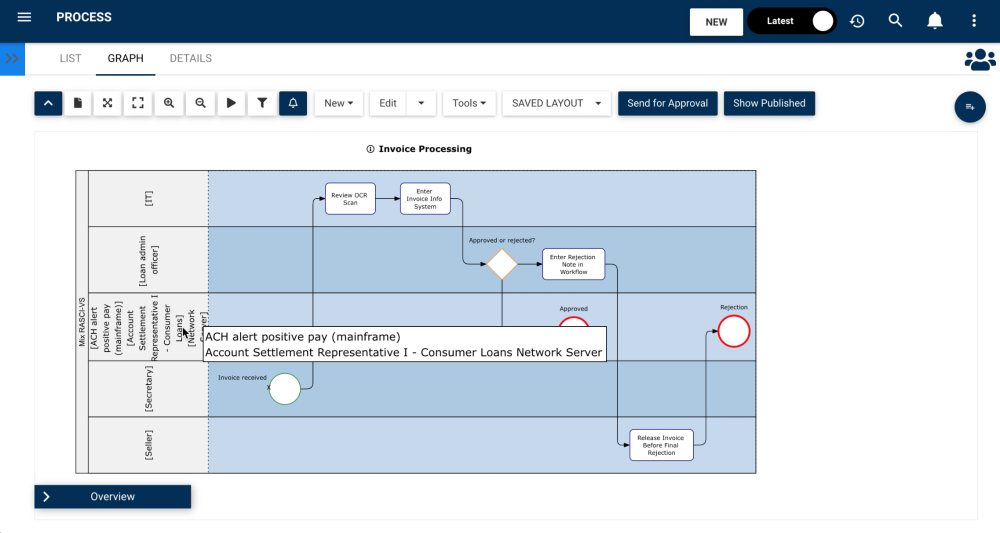
Option to Prevent Swimlane Resizing
We have added a new advanced system setting (ENABLE_SWIMLANE_RESIZE) that prevents modelers from resizing lanes in swimlane processes. In other words, when enabled, any action taken by the modeler will not impact the size of the lane. This feature provides greater control and ensures consistency across all process maps.
To learn how to enable this setting in your system, please click here.
Enhanced Task Name & Shape Behavior: Auto-Resize and Dynamic Truncation Options
Organizations now have the option of determining whether task shapes will automatically resize to accommodate the full task name. By default, this feature is enabled, ensuring that the entire task name is wrapped within the shape. We have enhanced this behavior by considering the height and width of the task shape.
- Please note that when users manually resize a shape to be smaller, the shape will automatically expand its height to accommodate the text, possibly truncating the task name. Keep in mind that shapes that were manually resized might show this behavior after migration to EPC V14.0.

Organizations, however, can change this setting (GRAPH_SHAPE_AUTO_RESIZE) to “false” in the Advanced tab of the System Admin section. In this mode, task names will be dynamically truncated based on the size of the shape.
- For certain existing objects, we no longer truncate the text when there’s enough space to accommodate it.

Opening Artifact Links In Process Maps
When viewing document artifacts containing URL links within process maps, an ‘Open Link’ (

Haben Sie noch weitere Fragen?
Visit the Support Portal




