List view allows you to see all organization items that you have access to, including the specific details within them. Viewing organization items in a list allows users to have a quick view of various organization items, facilitating navigation.
List view provides a variety of Filtering and Sorting options, allowing users to easily find desired items. These features are used to organize the items in the List View.
The EPC Web App provides users with 3 major filtering settings:
| Setting | Description |
|---|---|
| 1. List All | A list view where all items within the given module are listed |
| 2. Drilldown List | A list view where all levels below the selected item are listed |
| 3. Contextual List | A list view where 1-level level below the selected item are listed |
Organization List Components
| Component | Description |
|---|---|
| Favorite | Allows users to sort processes by favorites vs. non-favorites |
| Name | Textual search for any existing name of an object |
| Org Units | The Org Unit |
| Type | The type of the object |
| Modified Date | The last date that the object in question was modified |
To navigate to List View, please see the steps below:
1. Click on the Navigation Menu Button on the top left of your screen
2. Click on Organization
3. You will be directed to List View in the Organization module (as seen below).
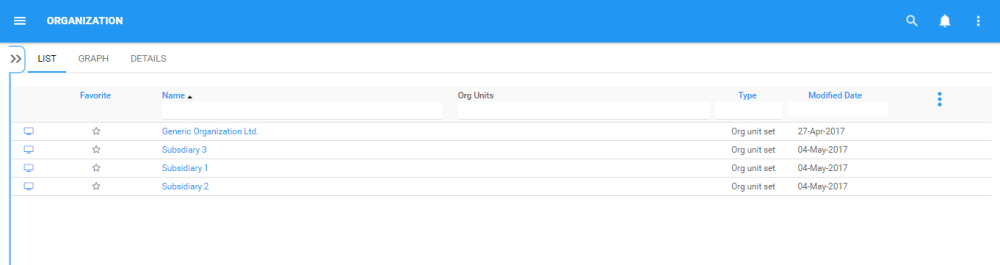
Upon navigating to the Organization Module, users will view all major items that they are associated too.
To simplify organization viewing; users are not greeted with all major organizational items, roles, assets and resources. However users can display these measures within the List View. Please see the Optional steps below:
4. (Optional) To view sub-components, users must select the “Drilldown List” available on the upper right corner to the EPC Web App.
5. (Optional) Upon selecting the “Drilldown List”, the EPC will automatically re-fresh the page
Please see the Sorting and Filtering sections below for further detail.
Need more help with this?
Visit the Support Portal


