In order to facilitate navigation, the WebApp allows System Admins to easily search for Users.
The following are the fields that users can use when sorting through Processes in List View:
| Filter | Details |
|---|---|
| User Name | Allows users to sort the table by the User Name |
| First Name | Allows users to sort the table by the user’s First Name |
| Last Name | Allows users to sort the table by the user’s Last Name |
| Allows users to sort the table by the user’s email |
Admins can sort Users on ascending or descending order by clicking on User Name, First Name, Last Name or Email. For the following example, the table was sorted by User Name
How to use “Sorting” Function
1. Navigate to the System Admin section
2. Navigate the User Tab
3. Click on the User Name
1-Click will sort the User Name in Ascending order, reflected by 
2-Clicks will sort the User Name in Descending order, reflected by 
3-Clicks will Remove the sorting action
Ascending Example: The Name column is sorted in ascending order. Notice the process names are listed as “1, 2, 3, A, B, C”.
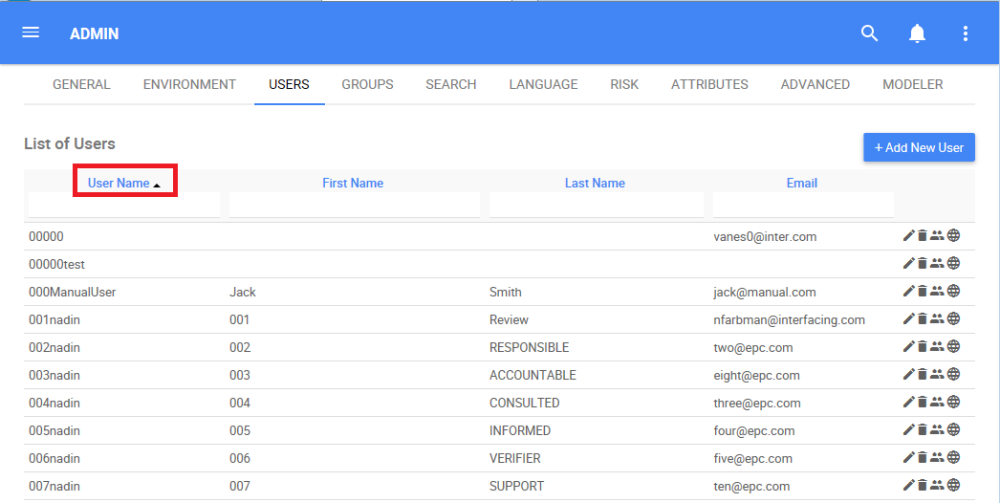
Descending Example: The Name column is sorted in descending order. Notice the process names are listed as “C, B, A, 3, 2, 1”.
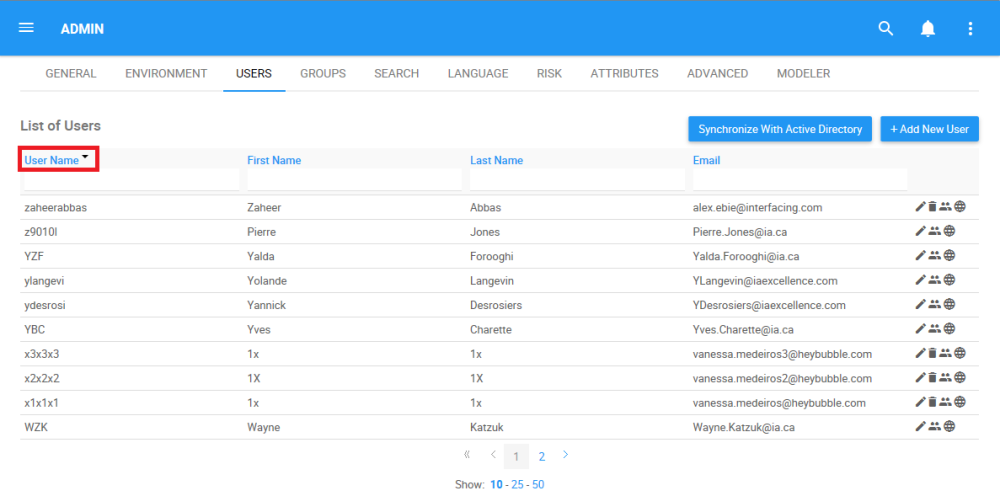
Need more help with this?
Visit the Support Portal


