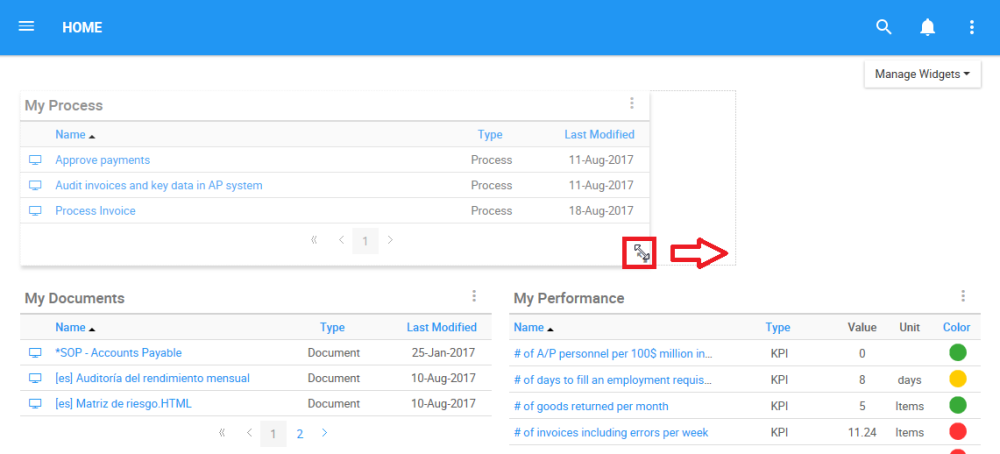Widgets can be re-sized within a page to optimize the Home page of each individual user. Please see the instructions below to re-size Widgets.
1. Navigate cursor to resize icon 
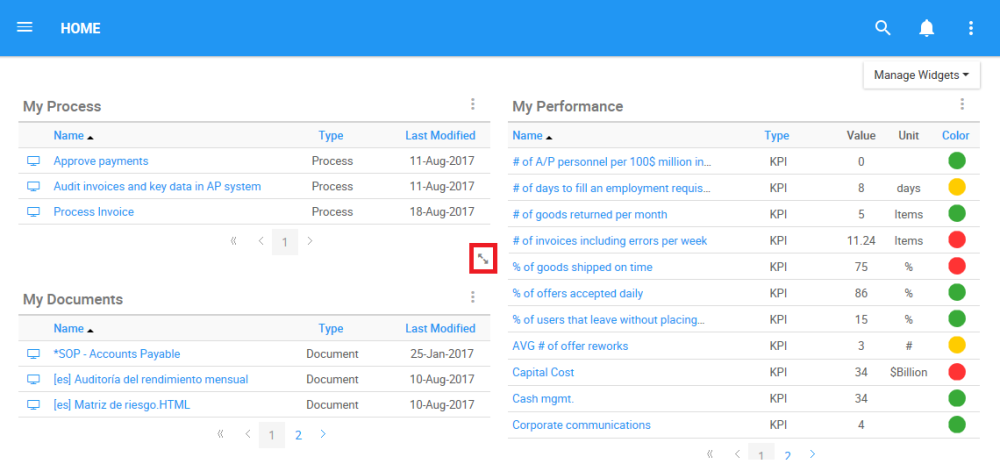
2. Select the icon and resize the Widget by moving the cursor around on the screen in front.
Resizing will allow users to feature up to 4 Widgets in a row, with no limitation per column. Resizing can also allow users to enlarge a particular widget, allowing it to be featured across the complete screen of a user as listed above in the Layout Options.
Need more help with this?
Visit the Support Portal