In this section, users can access a list of all evidence request. Users can also add, edit, and/or view an evidence request.

Search Panel
All fields inside the search panel act as search boxes. Any value inputted inside them will be, upon request, searched for in the grid and, if possible, retrieved.
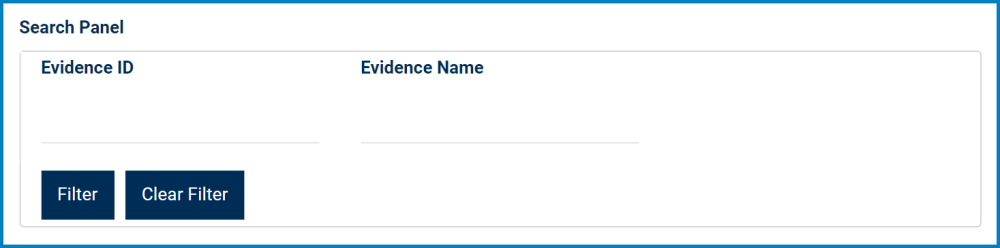
- Evidence ID: This is a numeric field that allows users to filter by evidence ID.
- Evidence Name: This is a text field that allows users to filter by the name of the evidence.
- Filter: This button retrieves the list of requests that match with the search (based on the values you entered).
- Clear Filter: This button clears the filters that were used in the previous search.
Grid
Inside the grid, evidence requests are organized by the values inputted in the Create Evidence form.
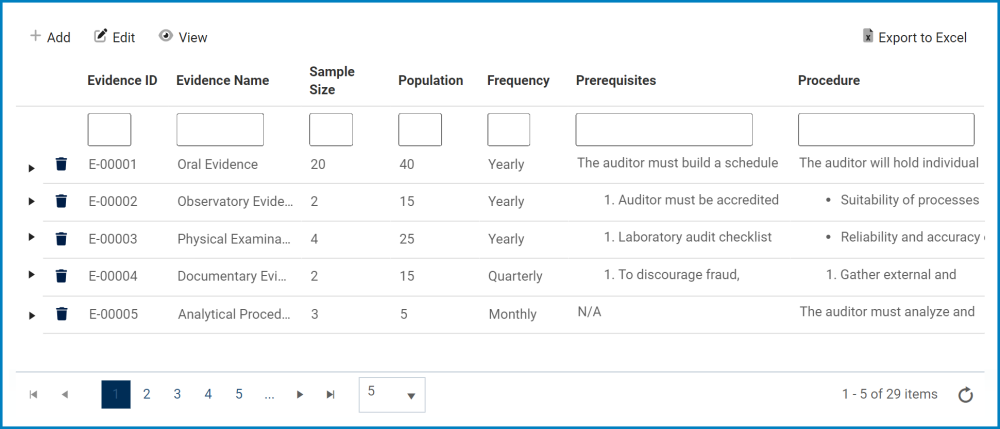
- Add: This button allows users to add a new evidence request.
- It will open a pop-up window with the Create Evidence form.
- Edit: This button allows users to edit an evidence request.
- View: This button allows users to view an evidence request.
- To view, select the desired evidence request from the grid and click on the View button. In viewing mode, users cannot make any modifications.
- Export to Excel: This button allows users to export the grid to Excel.
- Accordion Menus: These are menus which, when collapsed, provide users with details about the corresponding evidence request. These details would have been inputted in the Create Evidence form.
- Icon:
- If selected, it will display the defined prerequisites and procedure for the evidence request.
- Icon:
- Delete: This button allows users to delete an evidence request.
- For more details on this function, click here.




Laissez votre avis sur ce sujet.