If the Add button is selected in the Audit Details section of the New Audit Plan form, it will open a pop-up window with the following form:

- Select the Audit Definition: This is a single-select field that retrieves the list of approved audit definitions—specifically, the audits for which the user has been assigned as team leader. It is a mandatory field. It allows users to select only one value at a time from the list. Users can select an audit either by inputting its name or by clicking on the arrow icon. Unlike most single-select examples, however, in which the arrow icon is used to release a dropdown menu, here, the arrow icon opens the following pop-up window instead:
- Audit ID: This is a text field that allows users to filter by audit ID.
- Audit Definition Name: This is a text field that allows users to filter by the name of the audit definition.
- Filter: This button retrieves the list of requests that match with the search (based on the values entered).
- Clear Filter: This button allows users to clear the filters that were used in the previous search.
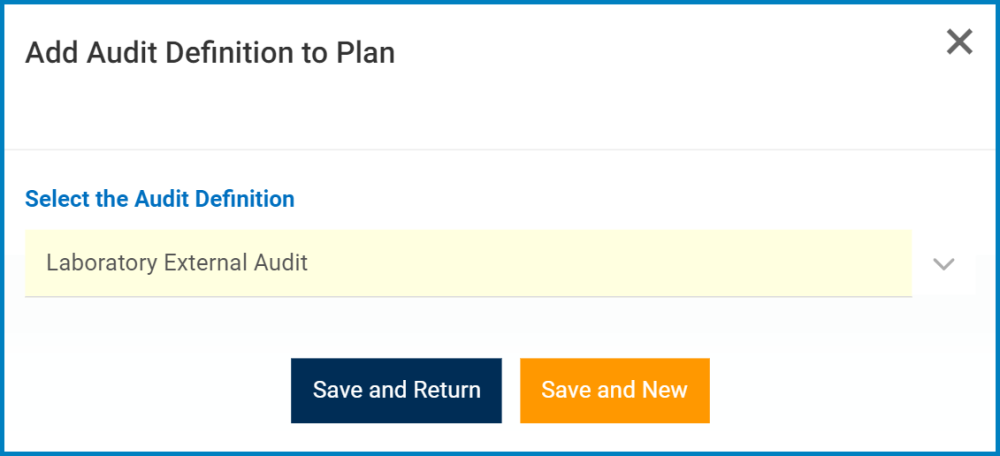
- Save and Return: This button allows users to save the selection and return to the New Audit Plan form.
- Save and New: This button allows users to save the selection and open a new window to make another selection.



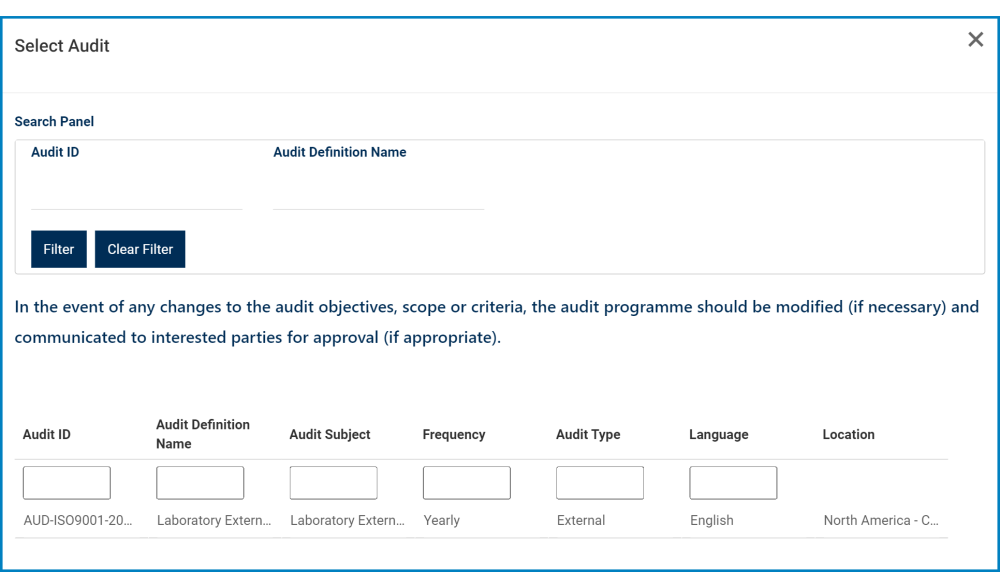
Laissez votre avis sur ce sujet.