Select a Measure. Then drag the desired Dimension Attribute into the Filters section of the Drop Canvas area.
Click the blue drop-down arrow to list all available values from which to select in the chosen Filter. Then select the desired value from the list.
Click the checkbox to toggle Multi-Select Filters capability. Then select the desired values from the list.