With Managed BI, users can subscribe to reports so they can receive them on a regularly scheduled basis. To create a report subscription, right-click on the desired report in the Report Tree and go to Subscriptions.
On the General tab:
- In the Subscriptions drop-down, select New.
- Give the subscription an appropriate name.
- In the Email Template drop-down, select Standard.
- Select the desired option under the Content Type drop-down.
- In the Delivery Type drop-down, select Attachment.
- Click the Add button.
On the Schedule tab:
- Select the newly created subscription you just created from the Subscriptions drop-down.
- Choose the desired frequency for which you want the subscription to be executed.
- Depending on the selected frequency, the desired days for the subscription on which to be executed must be selected.
- Click the Update button.
On the Users tab:
- Select the newly created subscription you just created from the Subscriptions drop-down.
- You will only be able to select end-users that have access to the report.
- Click the Update button.