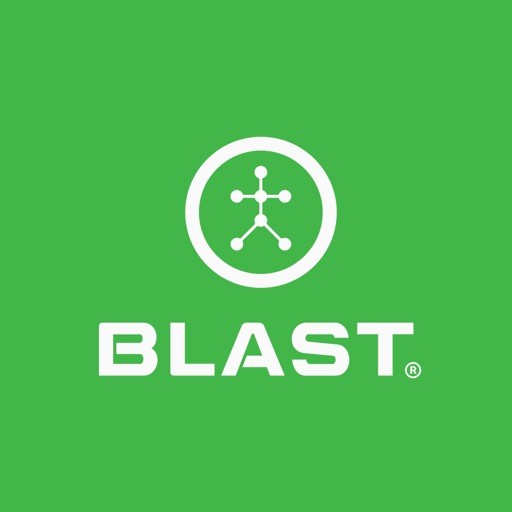The Settings provides important options for making app changes from Metric Settings and Sounds.
Metric Settings
Metric Setting allows you to select the viewing options of the metrics from the viewing order.
How to arrange metrics
- From the Progress screen, tap on the Menu.
- Tap on the Setting
- Tap on Metric Settings.
- Tap and hold to drag the metric that you want to re-order.
- Key Metric is at the top of the list. The top four will be available for a video replay.
How to view metric information
- From the Progress screen, tap on the Menu.
- Tap on the Setting
- Tap on Metric Settings.
- Tap on the circle I icon next to the metrics
- Must have a data connection to access information and videos.
How to turn sound on
- From the Progress screen, select on menu.
- Tap on Setting.
- Swipe the circle to the right
How to Show Goals on
- From the Progress screen, select on menu.
- Tap on Setting.
- Swipe the circle to the right
How to select Swing History amount
- From the Progress screen, select on menu.
- Tap on Setting.
- Select on Swing option (1,000 – 5,000 – 10,000)
- Must have a subscription to Blast Connect to store locally on your device swing amounts of over 1000.
Change Metric unit of measurement
- From the Progress screen, select on menu.
- Tap on Setting.
- Select the Display action metrics values in Imperial.
- Only available for international users
Need more help with this?
Support Page