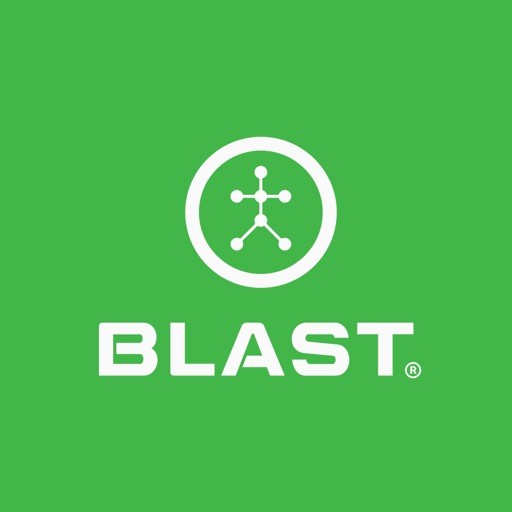The sensor shows the available option to view current sensors and add a new sensor.
How to connect sensor on dashboard screen
- From the Progress screen, tap on the Menu.
- Tap on the My Sensors
- Select the “Connect” button on the current.
- Shake the sensor by facing the Blast logo towards the ground for two seconds, facing the Blast logo towards the sky for two seconds, and repeating until it is connected.
- The listed sensor will now say “In Use” and connect will now say, “DISCONNECT” in the list.
How to add a sensor
- From the Progress screen, tap on the Menu.
- Tap on the My Sensors
- Select on the Plus sign icon on the top right of the screen.
- Scan the sensor using the screen circle to focus on the serial bar on the back of the sensor. If not able to scan, continue to the bottom of the screen to type in the Serial (Top & Bottom) number on the back of the sensor. Once complete, hit done. If not able to scan or type, tap on “Having Trouble.”
- Face the Blast logo towards the ground for two seconds, face the Blast logo towards the sky for two seconds, and repeat until it is activated.
- When completed, the “Your sensor is connected” message will appear.
How to reset the sensor
- Tap on the Menu icon.
- Tap on My Sensor.
- Select the sensor line and tap.
- Tap on the Reset Sensor or Clear Sensor.
- The sensor Must be connected to reset.
- Sensor Must be connected to reset
How to change sensor order
- From the Progress screen, tap on the Menu.
- Tap on the My Sensor
- Press and hold on to the sensor until the menu icon shows to the left of the club.
- Continue to hold and drag to the order of choice.
- Release your hold once the clubs are at the desired locations.
Need more help with this?
Support Page