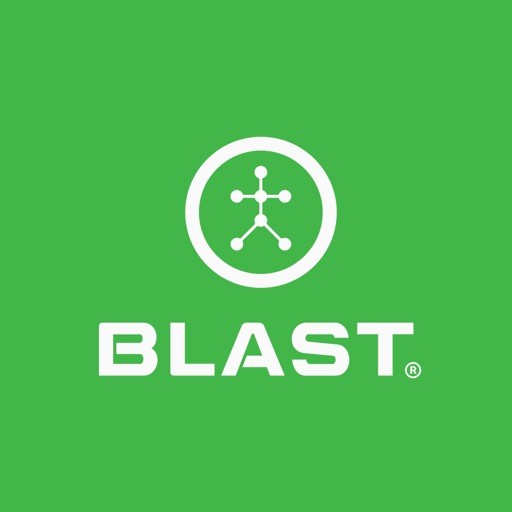The bunker mode provides a designated screen to view all bunker activities. Those activities include any club-to-sand shot from a bunker. This provides quick access to the following features:
• Golf Modes
• Sensor Connection
• Calendar Filter
• Distance Control
• Bunker
• Graph
• Edit Goals
• View Strokes
• Camera
How to select Bunker Mode
1. On the Progress screen, tap on Golf Modes Selector.
2. Tap on Golf Modes.
• Putting
• Full Swing
• Short Game
• Bunker
3. Tap on Bunker.
Note: Shorts Game & Bunker require Gen 3 sensor.
How to upgrade (Sensor) for Bunker
1. On the Home screen, tap on Golf Modes Selector.
2. Tap on golf Modes.
• Putting
• Full Swing
• Short Game
• Bunker
3. Tap on the Bunker Upgrade button.
4. Tap on Upgrade.
5. Purchase a sensor from the Online Store.
How to connect the sensor
1. Tap on the Menu from the Progress screen.
2. Tap on the My Sensors.
3. Select the listed sensor.
4. Shake the sensor by facing the Blast logo towards the ground for two seconds, facing the Blast logo toward the sky for two seconds, and repeating until it is connected.
5. The listed sensor will now show connected in the list.
Shortcut: On the home screen tap on the circle with the slanted line through it. Shake the sensor to connect.
How to view battery status
1. On the Progress screen, tap on the menu.
2. Tap on My Sensors
3. Shake the sensor to connect.
4. Once the sensor is connected, the battery level will appear on the sensor line item.
Note: Battery Level is only available when the sensor is connected.
How to view swing amount
1. On the Progress screen, the swing totals are displayed in the top center.
Note: The totals are based on swing type and the calendar filter.
How to filter by calendar
1. On the Progress screen, tap on the Calendar icon.
2. Select filter options from Day, Week, Month, and Year.
3. Tap on metric to complete the update.
Need more help with this?
Support Page