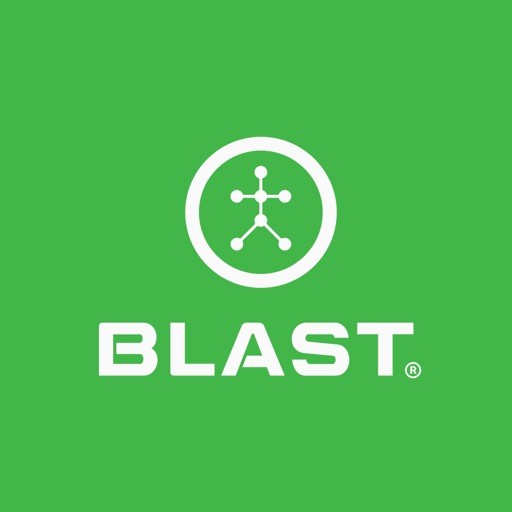Train to develop a more consistent Swing Tempo to dial-in distance control across all my irons and woods.
What are the Distance Control metrics
1. Swing Speed
2. Peak Hand Speed
3. Attack Angle
4. Swing Tempo
5. Backswing Time
6. Downswing Time
7. Total Swing Time
How to view Distance Control metrics
1. On the Progress Screen, tap on Distance Control.
2. Swipe left or right to view Direction Metrics.
3. Tap on Strokes.
How to filter Full Swings
1. On the Progress Screen, tap on Distance Control.
2. Tap on the Calendar icon.
3. Select filter options from Day, Week, Month, and Year.
4. Tap on metric to complete the update.
How to show graph
1. On the Progress Screen, tap on Distance Control.
2. View on the center screen.
Note: Only available after 1st swing taken.
How to show goals
1. On the Progress Screen, tap on Distance Control.
2. Tap on Edit Goal.
Note: Only available after 1st swing taken.
How to update goals
1. On the Progress Screen, tap on Distance Control.
2. Swipe left or right to locate the metric to change.
3. Tap on Edit Goal.
4. Use the scroll bar to set the goal manually or tap on the default set goal options.
5. Tap on Update Goal.
Note: Only available after 1st swing taken.
How to update goals (off)
1. On the Progress Screen, tap on Distance Control.
2. Tap on Edit Goal.
3. Swipe on the radio button to the left.
*Swipe on the radio button to the right to turn it on.
How to view trends
1. On the Progress Screen, locate the Distance Control.
2. The Trending icon will show to the left of Distance Control.
• Up icon – Trending up.
• Dash icon – No trend.
• Down icon – Trending down.
How to swipe through metrics
1. On the Progress Screen, tap on Distance Control.
2. Swipe left or right to locate the metric to change.
How to learn more
1. On the Progress Screen, tap on Distance Control.
2. Tap on the “I” icon.
Need more help with this?
Support Page