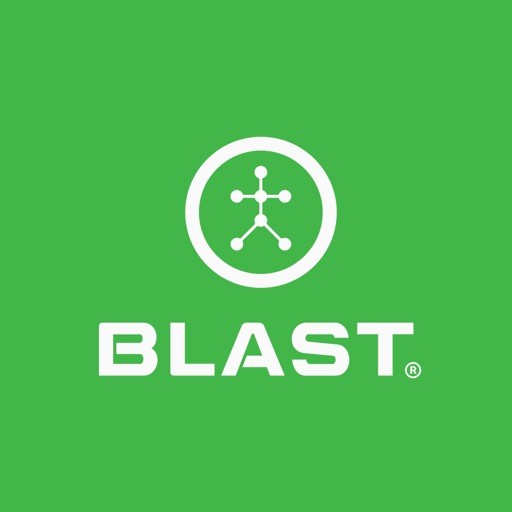The list of default clubs and clubs made by the user. The My Clubs provide detailed information for each club, which ensures that the most accurate metric information is obtained. The main information needed by the app is the Length and Handedness of the club. After each club is created it will show up in a list with the nickname, type, and manufacturer. A circle will be visible to the right of this club. If the circle is green, this is the active sensor.
- The app will allow up to Thirty active clubs.
- The app will allow up to Five active Training Aids within the Thirty clubs
How to add a Club
- From the Progress screen, tap on the Menu.
- Tap on the My Club
- Select the Plus sign icon on the top right of the screen.
- Tap on the corresponding lines to input the Club Type, Club Brand, Club Model, Club Nickname, Length, and Weight for each Club. Once the input line is finished a list of options can be scrolled through at the bottom of the page.
- Not all clubs are in the system. Please select the club that is closest to your club. The name of your Club can be added in the Nickname field.
- When complete, tap on the checkmark on the top right of the screen.
How to switch clubs
- From the Progress screen tap on the Menu.
- Tap on the My Clubs
- Select the club by tapping on the circle to the right of the club.
How to delete Club
- From the Progress screen, tap on the Menu.
- Tap on the My Clubs.
- Press and hold on to the club until a box shows to the right of the club.
- Tap on the box of the club to delete.
- Tap on the garbage can icon to delete the club.
How to change club order
- From the Progress screen, tap on the Menu.
- Tap on the My Club
- Press and hold on to the club until the menu icon shows to the left of the club.
- Continue to hold and drag to the order of choice.
- Release your hold once the clubs are at the desired locations.
How to view clubs by type
- From the Progress screen, tap on the Menu.
- Tap on the My Club
- Scroll at the top between club types.
- Putter
- Drivers
- Fairways/Hybrids
- Irons
- Wedges
- Training Aids
- Tap on club type to view.
How to add a SuperSpeed Golf Trainer Club (Air Swings)
- Tap on the Menu from the Progress screen.
- Tap on the My Clubs.
- Select the Plus sign icon on the top right of the screen.
- Tap on Add a Club.
- Not all clubs are in the system. Please select the club that is closest to your club. The name of your club can be added in the Nickname field.
- Tap on the corresponding lines to input the Club Type (Speed Trainer), Brand (SuperSpeed Golf), model, and Nickname, for each Club. Once the input line is touched a list of options will be available at the bottom of the page.
- When complete, hit the Check Mark icon.
- Air Swings can be also taken with Drivers, Hybrids, Irons, and Wedges. The correct mode and alignment of the sensor must be done.
How to add a Set of SuperSpeed Golf Trainer Clubs (Air Swings)
- Tap on the Menu from the Progress screen.
- Tap on the My Clubs.
- Select the Plus sign icon on the top right of the screen.
- Tap Add a set of SuperSpeed Golf Speed Trainers.
- The full Training Aids created are SuperSpeed Golf – Heavy, SuperSpeed Golf – Light, SuperSpeed Golf – Medium, and SuperSpeed Golf – SuperLight.
- The Max amount to trainer clubs is five.
Need more help with this?
Support Page