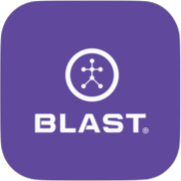Coaches Admin, coaches, and players can create and edit workouts. Both the Workouts and Practices work the same way. Once you have chosen between the two, you must complete the details in the Workout or Practice like the title and optional media attachment. Once Workouts or Practices are created, coaches and owners can schedule and assign them to any of their students or rosters.
How to add workouts
- Tap on Training to view Workout.
- Scroll down and tap on Workout.
- Fill in the Workout Name, Workout Type, Workout Description, and Exercises.
- Tap Add Group to add additional Exercises.
- Optional: Tap on Schedule and Assign or Tap on Assign Without Scheduling.
- Optional: Make Workout Available to – Select Coaches, tap on box that apply (All Coaches, All Students, and Your Students).
- Tap on Save.
How to add practices
- Tap on Training to view Practices.
- Scroll down and tap on Practices.
- Fill in the Practice Name, Practice Type, Practice Description, and Drills.
- Tap Add Group to add additional drills.
- Optional: Tap on Schedule and Assign or Tap on Assign Without Scheduling.
- Optional: Make Practice Available to – Select Coaches, tap on box that applies (All Coaches, All Students, and Your Students).
- Tap on Save.
Need more help with this?
Support Page