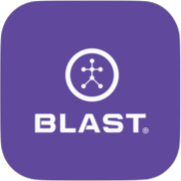The calendar shows the current and past activities in a month, week, and day view. The calendar can also be filtered and viewed by members. The activities of the calendar:
- Game
- Lesson
- Meeting
- Practice (General)
- Sessions
- Skills
- Tournament
- Treatment
- Workout
Each Calendar event is a hyperlink that connects to the event to provide additional information and is color-coordinated.
How to view Calendar
- Tap on the options on the top right.
- Tap on Calendar.
How to view a players’ calendar
- Tap on the options on the top right.
- Tap on Calendar.
- Tap on the drop-down arrow.
- Select the name of the player and tap to go.
How to change view options
- Tap on the options on the top right.
- Tap on Calendar.
- Tap on Month, Week, or Day.
How to view future or past dates
- Tap on the options on the top right.
- Tap on Calendar.
- Tap on the left arrow to view past dates, and tap on the right arrow to view future dates.
How to add new event
- Tap on the options on the top right.
- Tap on Calendar.
- Tap on the plus sign icon for a new event.
- Fill out fields of Event Type, Location, Date, Times, Repeat, Assign Rosters, and Assign Members.
- Once fields are filled out, tap on Add Event.
Need more help with this?
Support Page