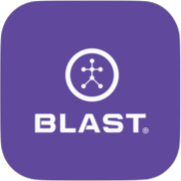Gain access to advanced training metrics and improvement insights, cloud-based storage, coaching feedback, personalized reports, performance history, and more. Gaining access to all this information can be done in multiple ways of app sign up, web sign up, Invite
Getting Started: (Subscription + Swing Analyzer Sensor) To start utilizing Blast Connect a subscription to the premium services is required. The requirement extends to everyone in the online academy from admin coaches, to coaches, and players. If you’re an individual player, you will sign up from the app or the online site of Blastconnect.com. If you’re part of an organization, you will receive an invite to join your team academy by email or social media link.
All players and coaches of Blast Connect must have a Swing Analyzer Sensor. If you have a Swing Personal Swing Trainer Sensor, you must upgrade your sensor.
App Sign up
- In the Blast Softball app.
- Tap on the menu (Hamburger Button).
- Tap Profile/silhouette (Circle Icon).
- Tap Account tab.
- Account Type – make sure set to your choice (Player/Coach).
- Tap on the Upgrade button.
- Tap on Learn more.
- Fill out the form.
Web Sign up – Player
- Click the link for Blast Softball registration (https://softball-academy.blastconnect.com/register).
- Fill out the Create a Blast Account form:
- First Name
- Last Name
- Password
- Confirm Password
- Tap on Terms of Service
- Tap on the continue button.
- Select on Blast Connect Subscription.
- Fill in Credit Card fields and tap on purchase.
- Fill out (Optional) fields:
- Tap on Upload Button, add an avatar.
- Tap on the timezone line update.
- Add Primary Positions.
- Tap on the Complete button.
Web Sign up – Academy
- Click the link for Blast Softball registration (https://blastconnect.com/academy/register/softball ).
- Fill out the Create a Blast Connect Academy form:
- Name
- Sub Domain
- Logo (Optional)
- Phone
- Tap on one of these options:
- Already have a Blast Account?
- Fill out the Create a Blast Account form:
- Password
- Tap on Terms of Service
- Tap on Login to Continue.
- Fill out the Create a Blast Account form:
- Don’t have a Blast Account?
- Fill out the Create a Blast Account form:
- First Name
- Last Name
- Password
- Confirm Password
- Tap on Terms of Service
- Tap on Create account.
- Fill out the Create a Blast Account form:
- Fill in Payment Details of Cardholder Name, Card Number, CVS Security Code, and Expires.
- Tap on subscribe to Blast Connect.
Academy Invite: Email
- Tap on the Team tab.
- Tap on the plus sign and select “Invite Members.”
- Tap on the Email tab.
- Find the forms for Players, Coaches, or Admin Coaches that you want to invite.
- Fill out form fields:
- Member Type
- First Name
- Last Name
- Password
- Coach Assignment
- Tap the plus sign to invite another member.
- Tap the Send Invitation(s) button.
Academy Invite: Bulk Upload
- Tap on the Team tab.
- Tap on the plus sign and select “Invite Members.”
- Tap on the Bulk Upload tab.
- Tap on Let’s Go button.
- Find the forms for Players, Coaches, or Admin Coaches that you want to invite.
- Fill out form fields:
- Player: First Name, Last Name, Email, Phone, Member Type, Level of Play, Coach, Blast Connect, Add-Ons, Who’s Paying, Password, Sensor Name, Sensor Serial Number, Sensor Location, Equipment Name, Equipment Length, and Equipment Weight.
- Coach: First Name, Last Name, Email, Phone, Member Type, Level of Play, Add-Ons, Who’s Paying, Password, Sensor Name, Sensor Serial Number, Sensor Location, Equipment Name, Equipment Length, and Equipment Weight.
- Admin Coaches: First Name, Last Name, Email, Phone, Member Type, Level of Play, Add-Ons, Who’s Paying, Password, Sensor Name, Sensor Serial Number, Sensor Location, Equipment Name, Equipment Length, and Equipment Weight.
- Tap the Invite Members.
- Global Settings: Default setting change for all players for Who’s Paying and Password.
- Default Student Settings: Default setting change for all players for Coach, Blast Connect, Add-Ons, Who’s Paying, Coach, Password, Level of Play, Equipment Name, Equipment Length, and Equipment Weight.
Academy Invite: Social Share
- Tap on the Team tab.
- Tap on the plus sign and select “Invite Members.”
- Tap on the Social Share tab.
- Copy the URL to Invite Players by Email or Social Media.
Academy Invite Received
- Open invite email to join a Blast Connect Academy.
- Tap on the Accept Invitation button.
- Blast Connect online site will open.
- Type in the Blast Account Password from the invite email.
- Tap on the continue button.
- Fill out online form option of Add an avatar, Set Your Time zone, and Primary Position (Optional).
- Tap on Complete.
Need more help with this?
Support Page