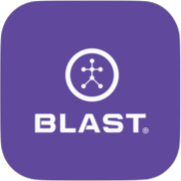The Blast Player Profile enables player accounts to create an athletic resume, to help showcase their skills and promote themselves to recruiters, coaches, and teams. The Blast Player Profiles is included with an active premium services subscription.
How to Access Player Profile
- Tap on the Profile tab.
- Scroll down and tap on profile.
How to Add Player Profile basic information
- Tap on the Profile tab.
- Scroll down and tap on profile.
- Tap on Add Your Vitals.
How to Share Player Profile
- Tap on the Profile tab.
- Scroll down and tap on profile.
- Tap on Publish and Share button.
- Copy URL.
How to Preview Player Profile
- Tap on the Profile tab.
- Scroll down and tap on profile.
- Tap on Publish and Share button.
- Tap on the preview.
- Tap on the Profile tab.
- Scroll down and tap on profile.
- Tap on Publish and Share button.
- Locate Make your profile Public, & Swipe button to the right.
- Tap on the Profile tab.
- Scroll down and tap on profile.
- Tap on the module. (Summary, Athletics, Academics, Stats, & Contacts)
- Tap Add button.
- Fill in the information or select an item.
- Tap the save button to complete.
How to Edit module in Player Profile Public
- Tap on the Profile tab.
- Scroll down and tap on profile.
- Tap on the module. (Summary, Athletics, Academics, Stats, & Contacts)
- Tap on the Pencil icon.
How to add Highlight Videos
- Tap on the Profile tab.
- Scroll down and tap on profile.
- Tap on the summary.
- Tap on Add Highlight Videos button.
*Note – Only videos uploaded to Blast Connect can be added. Please see How to add video
How to hide or Show metrics in Player Profile Public
- Tap on the Profile tab.
- Scroll down and tap on profile.
- Tap on Stats.
- Locate metric, swipe button to the right to show.
- Swipe button to Left to hide.
- Tap on the Profile tab.
- Scroll down and tap on profile.
- Tap on Stats.
- Locate metric, Tap, and hold the up-down arrow.
- Drag and drop the metric to desired location order.
- Tap on the Profile tab.
- Scroll down and tap on profile.
- Tap on Stats.
- Locate metric, Tap on Highlight star.
Need more help with this?
Support Page