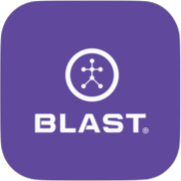The roster feature is a selected group of players. This is used to analyze teams, positions, types of hitters, level hitters, etc.
How to Add Roster
- Tap on the Team tab.
- Tap on the plus sign.
- Scroll down and tap on Add Roster.
- From the Add Roster, Type in Roster Name.
- Tap on the Coach to select Coach.
- Select the desired unassigned members over to the assigned member’s list.
- Tap on Add Roster.
How to view metrics from rosters
- Tap on the Team tab.
- Tap on the Roster tab.
- Locate the Roster.
- Tap on the player to view metrics.
How to Edit Roster
- Tap on the Team tab.
- Tap on the Roster tab.
- Locate on Roster and tap on the options on the same line.
- Tap on Edit Roster.
- Update Roster Name, Coach, and select members.
- Tap on Save Roster.
How to Delete Roster
- Tap on the Team tab.
- Tap on the Roster tab.
- Locate on Roster and tap on the options on the same line.
- Tap on Delete Roster.
How to change the List or Grid view
- Tap on the Team tab.
- Tap on the Roster tab.
- Locate on Roster and tap on the options on the same line.
- Tap on the List or Grid view.
How to view Profile
- Tap on the Team tab.
- Tap on the Roster tab.
- Locate on Player and tap on the options on the same line.
- Tap on View Profile.
How to send Message
- Tap on the Team tab.
- Tap on the Roster tab.
- Locate on Player and tap on the options on the same line.
- Tap on Send Message.
- Fill in the subject line and message.
- Tap Send.
Need more help with this?
Support Page