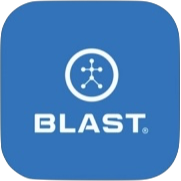The Video Library shows a series of videos together. The library can be viewed by day, week, month, or year. The videos can also be filtered by All Videos, On My Device, and Blast Connect. You can also take another video using the Smart Video Capture button on the bottom center.
How to understand the video icons
- On My Device videos show no icon in the bottom left.
- Blast Connect videos show a cloud icon in the bottom left.
- Must have a data connection to view the video.
- A video with a cloud with a checkmark in the bottom left was sent to Blast Connect. This video is on both the device and Blast Connect.
How to view Collection swings
The collection icon groups the same swing. The regular swing and the same swing from the 3D swing tracer. This icon will be available when you save the 3D swing tracer swing.
- From the Progress screen, tap on Swings.
- Tap the swings icon.
- Tap on the individual swing.
- Tap on the collection icon. (Circle Icon on left side screen)
How to view a video
- From the Progress screen, select Video Library.
- Select on Day, Week, Month, and Year filter.
- Tap on the video.
How to upload a video to Blast Connect
- From the Progress screen, select Video Library.
- Select on Day, Week, Month, or Year.
- Tap on the selected video to open.
- Tap on the upload icon (cloud with arrow up).
- The video generates to export.
- When completed, the video thumbnail will show the icon filter for saving on the device and Blast Connect.
How to view filter video options
- From the Progress screen, select Video Library.
- Select on Day, Week, Month, and Year filter.
- Tap on the filter icon in the top right.
- Select the options to view (All Videos, On My Device, and Blast Connect).
How to delete a video or multiple videos
- From the Progress screen, select Video Library.
- Select on Day, Week, Month, and Year filter.
- Tap and hold on to the selected video.
- A blue checkmark will show in front of the video.
- Tap on the dotted square box to delete multiple videos from the filter option selected.
- Tap on the garbage icon to delete.
- Tap on Ok to “Are you sure you want to delete this swing?”
Need more help with this?
Support Page