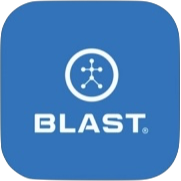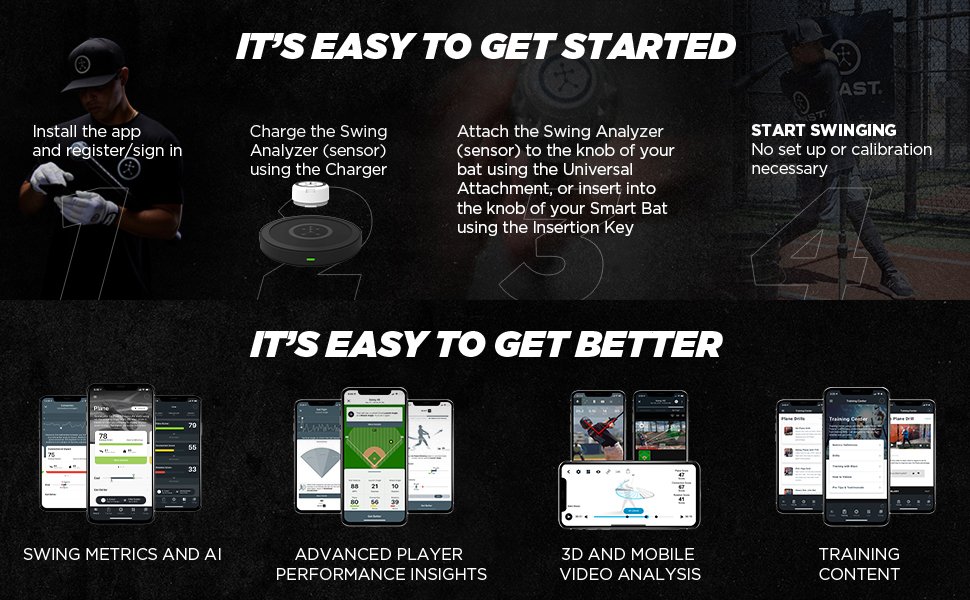
Getting your first metric
Blast Baseball has three different modes: Online, Offline, and Video. Follow these instructions for the initial utilization of each mode:
Online Mode
- Make sure the sensor is connected to Blast Baseball. If not, Select on Menu > Sensor > Tap on Sensor.
- Make sure the sensor is in attachment on Bat.
- Go to the Dashboard screen to view live metrics before your first swing.
- Take your first swing.
- CONTACT WITH BASEBALL MUST BE MADE TO GET METRICS
- Once you have made contact you can view your metrics.
Offline Mode
- Connect to Blast Baseball to view battery level. If not Select on Menu > My Sensor > Tap on Sensor. If the battery is below 20%, charge the sensor.
- Make sure the sensor is connected to the bat that will be used. Menu > My Bats > Tap on Bat.
- Once the battery level is verified and the correct bat is selected the app can be closed.
- Take your first swing.
- CONTACT WITH BASEBALL MUST BE MADE TO GET METRICS
- Once your swings have been completed, connect your sensor back to the app. Tap on the menu icon with a blue circle notification. Tap on the arrows circling around with the blue dot.
- Select on the “UPLOAD” button. The records will Download Swings.
- View the metrics records in the Progress.
Video Mode
- Make sure the sensor is connected to Blast Baseball. If not, Select on Menu > Sensor > Tap on Sensor.
- Make sure sensor is in attachment on Bat.
- Go to the Dashboard screen or any screen that has the Smart Video Capture.
- Tap on the circle record button.
- Take your first swing.
- CONTACT WITH BASEBALL MUST BE MADE TO GET METRICS
- Tap on the red circle record button to finish.
- Multiple swings can be recorded on one video. Therefore, video recordings do not have to be stopped between swings.
- Videos can be viewed on the Video Library icon. Once you have made contact you can view your metrics.
Need more help with this?
Support Page