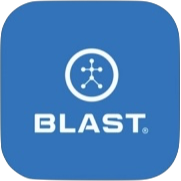User Profile (Circle Profile picture)
The user profile is a feature that allows the player or coach to update Bio, Account, and Blast Connect.
Bio
The Bio contains options to add a photo and update your profile information of First Name, Last Name, and Gender.
How to setup Bio
- From the Dashboard screen, tap on the menu.
- Tap on the View Profile
- The page opens to the Bio.
- Tap on the pencil icon in the top right of the screen.
- Enter your password and tap on the “VERIFY” button.
- Select the lines you want to edit and type the corresponding information.
- Click on the checkmark in the top right of the screen.
How to update Bio picture
- From the Dashboard screen, tap on the Menu.
- Tap on the View Profile
- The page opens to the Bio.
- Tap on the pencil icon in the top right of the screen.
- Enter your password and tap on the “VERIFY” button.
- Tap on the pencil icon next to the picture.
- Choose from the option of Camera, File, or Delete
- Camera – Take a picture.
- File – Choose from one of your stored pictures.
- Delete – Remove the current picture.
- Click on the checkmark in the top right of the screen.
How to update Birth Date and consent
- From the Dashboard screen, tap on the Menu.
- Tap on the User Profile.
- The page opens to the Bio tab.
- Tap the Edit icon on the top right (Pencil).
- Tap on the Birth date field.
- Select your birthday and tap done.
- Tap on the radio button below to consent to the Blast Connect Account.
- The information automatically updates once entered.
- Tap the checkmark to leave the page.
How to set level of play
- Tap on Menu.
- Tap on profile / Silhouette.
- Tap on the bio tab.
- Tap on the edit icon (pencil).
- Tap on the level of the play line.
- Tap on the level of play.
- Tap on the checkmark to complete the update.
Need more help with this?
Support Page