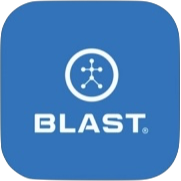The Settings provides important options for making app changes from Metric Settings and Sounds.
Getting Started App Experience
This is a simplified app experience to help you easily get started using your Blast Swing Analyzer sensor and the Blast Softball app so that you can start improving your swing. When you’re ready to take your swing to the next level with additional metrics and features
How to change the Getting Started App Experience
- From the Progress screen, tap on the Menu.
- Tap on Settings.
- Locate the Getting Started App Experience.
- To activate this feature, swipe the button towards the right to show green.
- To deactivate this feature, swipe towards the left and show clear.
- Only 4 metrics displayed – Bat Speed, Attack Angle, Peak Hand Speed, and Time to Contact.
- Live > metric tiles have a training icon for quick access to related drills.
Metric Settings
Metric Setting allows you to select the viewing options of the metrics from the viewing order.
How to arrange metrics
- From the Progress screen, tap on the Menu.
- Tap on the Setting
- Tap on Metric Settings.
- Tap and hold to drag the metric that you want to re-order.
- Key Metric is at the top of the list. The top four will be available for a video replay.
How to view metric information
- From the Progress screen, tap on the Menu.
- Tap on the Setting
- Tap on Metric Settings.
- Tap on the circle I icon next to the metrics
- Must have a data connection to access information and videos.
How to turn sound on
- From the Progress screen, select on menu.
- Tap on Setting.
- Swipe the circle to the right
How to Show Goals on
- From the Progress screen, select on menu.
- Tap on Setting.
- Swipe the circle to the right
How to select Swing History amount
- From the Progress screen, select on menu.
- Tap on Setting.
- Select on Swing option (1,000 – 5,000 – 10,000)
Need more help with this?
Support Page