To stop the device, long-press the multifunctional button.
Manual read out
If manual read out is required, perform the following steps to transfer the monitoring data to SmartView:
| Step | Screen | Description |
| 1 |  |
Remove the USB cap and plug the SmartMonitor SHIP S into the USB port of your computer. |
| 2 |  |
When connecting the SmartMonitor to the computer a pop-up window of SmartMonitor (BERLINGER) will appear. If the pop-up window does not appear, locate the BERLINGER USB Drive on your computer and open it. |
| 3 |  |
Log into SmartView and locate the “Data upload” functionality under the tab “Monitoring”, “Devices”. Choose “Data upload” on the top right corner. |
| 4 |  |
Click “Choose Files and select the files displayed in the BERLINGER USB-Drive. |
| 5 |  |
Click “Choose Files and select the files displayed in the BERLINGER USB-Drive. |
| 6 |  |
Once the files have been added select “Upload File(s)”.Check Process Result to see if your files have been successfully uploaded. |
| 7 |  |
Check Process Result to see if your files have been successfully uploaded. Follow the instructions in the SmartView user manual to obtain and place the response file on the device. |
| 8 |  |
Disconnect the SmartMonitor from your computer. |
| 9 |  |
When the upload has been successfully completed, the display of the SmartMonitor indicates “DONE”. ! If DONE is not shown the display, repeat the steps 1-8. |
Review SmartView user manual to find out how to upload the monitoring data to SmartView.

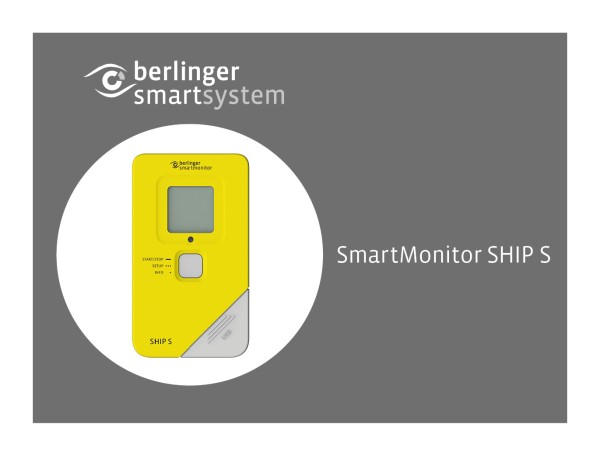




Post your comment on this topic.