To stop the device, long-press the multifunctional button.
Data read out
After stop, the display of the SmartMonitor SHIP S is indicating “MANUAL”. In the background, automated data upload to the cloud via the gateway device is establishing.
| No. | Screen | Description |
| 1 |  |
Establishing connection to SmartView. Bluetooth symbol is blinking. |
| 2 |  |
Once the automatic upload of data has been successful, the display will indicate the status DONE and the cloud symbol with tick. ! If the automatic upload of a data was not successful, the screen will remain in status MANUAL. Go to chapter Manual readout for detailed information. |
Status when stopped
| No. | Description | |
| 1 |  |
Device indicates that no alarm violation took place during the entire monitoring period. |
| 2 |  |
Device indicates that alarm violation took place during the monitoring period. |

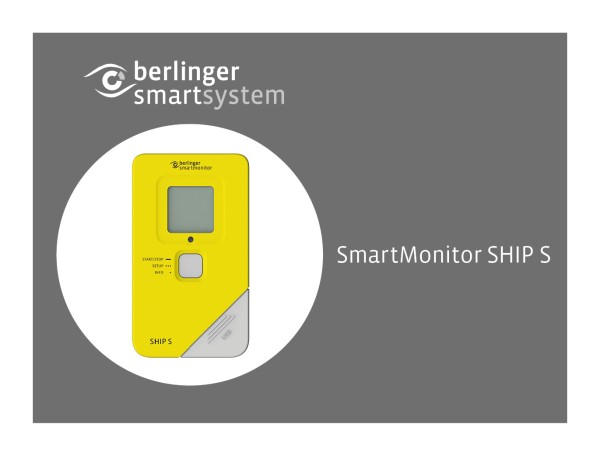




Post your comment on this topic.