ActiveControl includes a Test Impact Radar functionality that can be used to assess which customer test scripts are impacted by the delivery of a particular SAP change. This was a precursor to the fully automated regression testing capability of Basis Technologies more recent product Testimony.
Diffuser setup
Basis Technologies separate product Diffuser is a pre-requisite for using Test Impact Radar. Information on setting up Diffuser for use with ActiveControl is found here.
Test Script Upload
To use Test Impact Radar, you must upload your existing suite of test scripts into the ActiveControl domain controller using transaction /n/BTI/TE_TSCRT_IMPORT.
These test scripts files can be in either Microsoft Word or Excel format.
| Field | Description |
| Local source directory | Specify the local directory in which the test scripts are stored. These should have been exported out of the test script repository (e.g. HP QC) via the bulk export function. Effectively you’ll end up with N number of Excel/Word files within this local directory. |
| Filename filter | Specify the filename filter to restrict which files in the local source directory are selected (e.g. *.xls or *.xlsx). |
| File type | Allows you to select whether the test script files are Excel or Word. Alternatively, just leave as “Auto detect |
| Remote Target System | Since this is running on the Solution Manager system (Domain Controller controller) then there are no SAP applications installed there (e.g. HR, FI, SD). Hence, specify a target system upon which the SAP transactions, programs, BAPI’s, BSP applications and Web-dynpro’s will be retrieved from. |
| Update existing scripts | Updates existing test scripts that have already been loaded. This may be required if test scripts have been changed in the external test management system (e.g. HP QC). |
| Output progress indicator | Outputs the progress |
| Test mode | Run the upload in test mode only. No database changes will be made. Used for testing purposes. |
| Output token list | Output the list of “tokens” that are found within the file (for testing purposes only). |
Initial Linkage Creation
The initial linkage creation for Test Impact Radar is performed as follows:
| Step | Activity |
|---|---|
| 1. | Run /BTI/TE_REP_MDR_OBJECT_DI_LINK program in the Domain Controller. Function module flag should be left unticked. “Save links determined” should be ticked to avoid errors. This will typically run for several days and use a lot of data. |
Ongoing Linkage Creation
The ongoing linkage creation for Test Impact Radar can be setup as follows:
| Step | Activity |
|---|---|
| 1. | Create a variant /BTI/TE_DI_LINKS_UPDATE_JOB program in the Domain Controller as follows Source System IDs = SID of the Development System. Newly Released Transports. Maximum number of retries = 30 Update reference date (to now) (plus a date and time from a couple weeks ago) |
| 2. | Schedule above program/variant to run every 10 minutes. |
Analysis Check setup
Test Impact Radar (0043) analysis check is used to highlight what top level SAP objects are included in the selected transport(s) for which it is run, and also to indicate what Test Scripts are impacted by the changes in the transports – i.e what test scripts should be executed at a minimum. This Analysis Check needs to be switched on at each of the Control Points in your Transport Path that you wish to be told this information.
Please refer to (link this) section of this Administration Guide for details of how to setup the Test Impact Radar analysis check.
Test Script Management
After uploading test scripts, the Test Script Management console can be used to maintain existing scripts in your repository and also to upload additional individual scripts in the future. This is done via transaction /BTI/TE_TSCRT_MANAG (technical program: /BTI/TE_RTEST_SCRIPT_MANAGE)
The left hand pane outlines the scripts that have been uploaded. Double clicking on an individual script (on the folder icon) will bring up details of the script in the right hand pane. From this screen, it is possible to deactivate test scripts so they are not included in the Test Impact Assessment. It is also possible to add additional meta-data information about the script (for example the business process the script relates to), and also view the top level SAP objects impacted by the test script.
Figure: Test Script Management console.


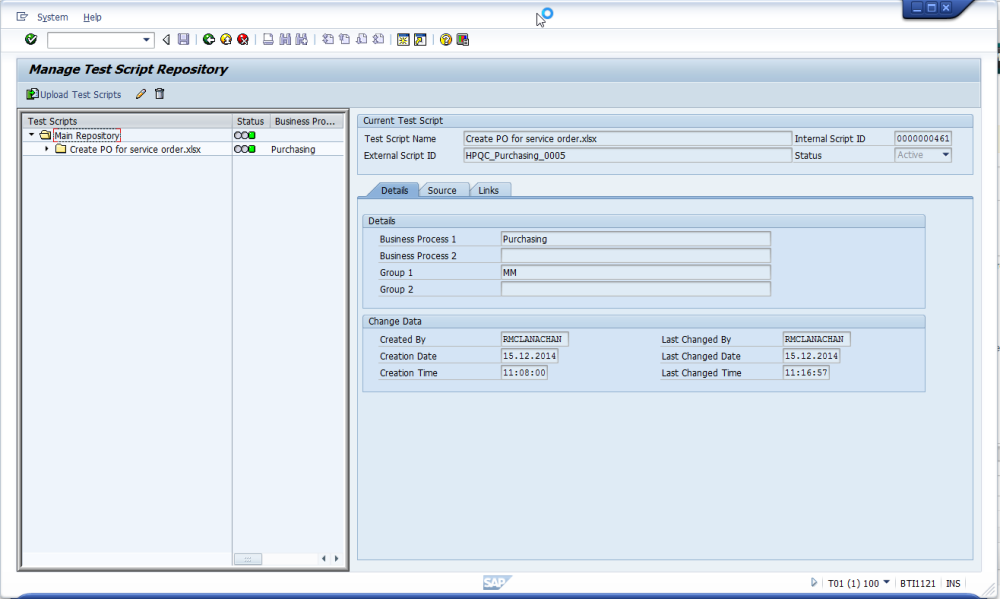
Post your comment on this topic.