A Transport Schedule defines a list of days and times when transport requests should be imported automatically.
When a transport schedule is assigned to a target, ActiveControl automatically creates a background job that will import transport requests that are currently within the target’s import queue. The name of the automated import job is TE_SCHEDULED_IMPORT_SID_nnnn, where SID is the SAP system ID and nnnn is an internal number for a target. The background jobs run in the domain controller. Do not maintain or delete these jobs from within SAP.
ActiveControl ensures that the background job always executes according to the current version of the transport schedule. This includes deleting the aforementioned background job if the transport schedule is no longer assigned to the target.
Transport Schedules are maintained by ActiveControl Administrators via the [Target Roles and Transport Schedules] tab in the Windows GUI configuration screen. Each transport schedule has a description and optionally the user ID that the import should be scheduled under.
p(banner tip). As well as the AC_Batch user, it is also necessary for an RFC to be created in the Domain Controller, that points back at itself. (eg TRANSPORT EXPRESS [SID], where SID is the System ID of the Domain Controller. The AC_RFC service user in the Domain Controller needs to have the following roles. SAP_BC_TRANSPORT_ADMINISTRATOR, /BTI/TE:CTS_RFC , /BTI/TE:CTS_ADMIN_USER , /BTI/TE:CTS_ADMIN
Without all of these roles, the import jobs mentioned above will not be created.
Adding Times to a Transport Schedule
The transport schedule can be defined on the Days and Times tab of the transport schedule. Times are periodic. For example, if the time “Monday at 5:30pm” is added, then an import background job will be scheduled to run every Monday at 5:30pm.
To add times, select the required day of week checkboxes and the required time interval. A list of days and times will be listed. Next, select the required times and then drag and drop them onto the appropriate transport schedule (appearing on the left-hand side).
ActiveControl will automatically update the import schedule and associated background jobs for any targets that the transport schedule is currently assigned to.
Deleting Times from a Transport Schedule
To delete an individual time from a transport schedule, select the time in the transport schedule tree and press the Delete key.
On doing this, ActiveControl will automatically update the import schedule for any targets that the transport schedule is currently assigned to.
Condition-based Transport Schedules
It is possible to create and assign multiple condition-based Import Schedules to a target system. This can be helpful in scenarios where you want to deploy different types of transport/change to different release frequencies, for example if you want Emergency Fixes to be imported as soon as they are ready, but other Business Task ‘Types’ to be deployed as part of a less frequent release cycle.
Condition-based Schedules can be configured within the [Selection Criteria] tab of the Transport Schedule screen within the Windows GUI. Conditions can be created based on both standard and custom fields at both a Business Task and Transport Form Level.
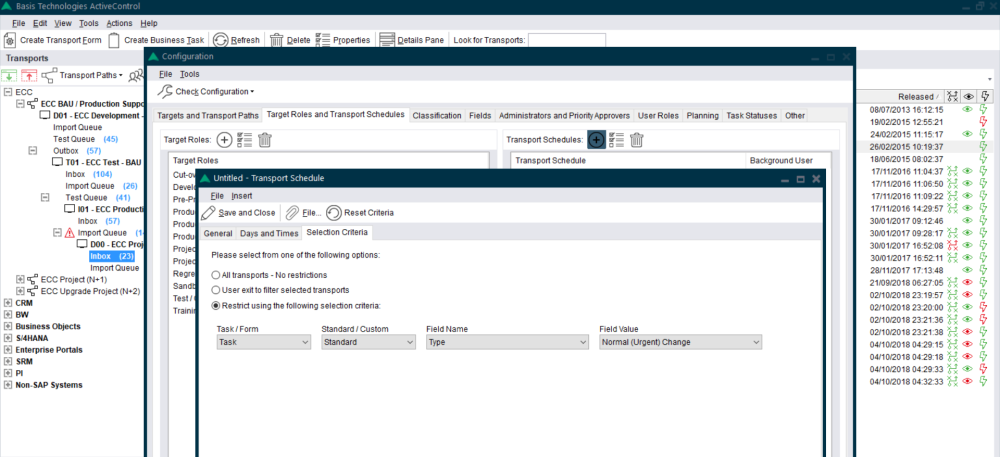
Figure: Creating a condition-based Transport Schedule
Configuration against Targets
The addition of additional schedules to SAP systems is done within the *Import Options” tab of an individual Target within the Windows GUI. It can also be done in the Advanced Import Options menu whilst on the main Windows GUI screen (on an Import Queue).
Figure: Assigning more than one Transport Schedule to a Target import queue.
Future scheduled imports
It is possible to forward schedule Transports into Production. The scenario this functionality aims to address is where an ActiveControl customer has a regular release cycle, but wants to delay specific changes until a specific date/time in the future after the next release. This can now be done via options available on the Business Task [Additional Data] tab.
To configure Future Scheduled Imports, a customers ‘Production’ Target Role must be assigned to the ‘Production’ Function within Windows GUI Configuration. It is this function that tells ActiveControl which is your Production system . No other Target Roles need to be assigned to a Function. (the Development, Test and Merge functions are for future ActiveControl development, and currently do not drive anything within the product)
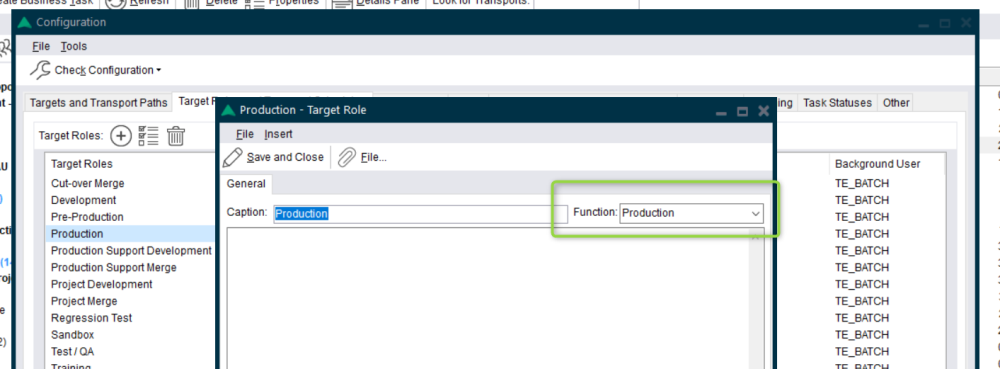
Figure: Assigning Production function to your Production target role.


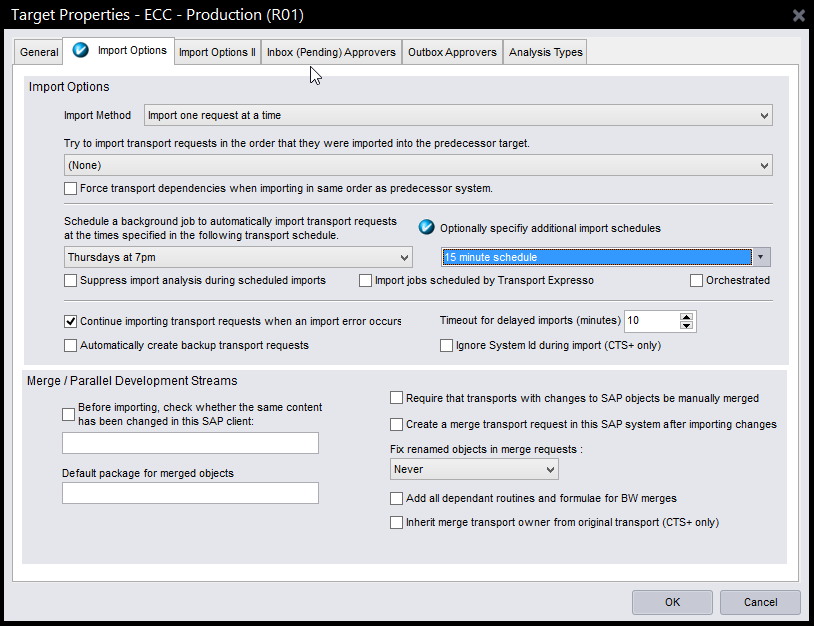
Post your comment on this topic.