Permissions
Determine basic permissions for drivers and dispatchers. For more advanced permissions settings, please check the Permissions Section.
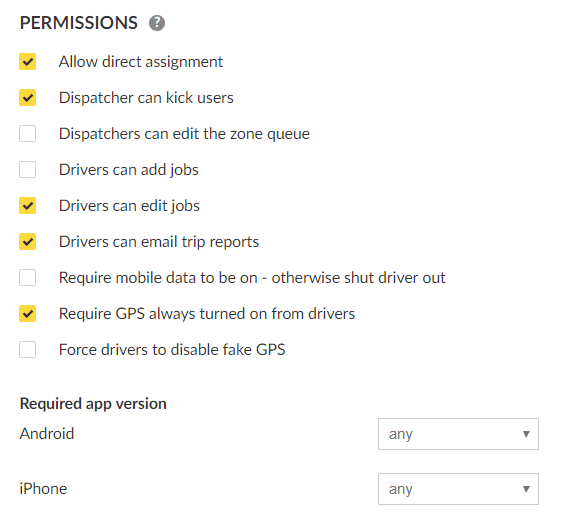
Permissions for Dispatchers:
Allow direct assignment:
In the Dispatch Consol, allow that a dispatcher can directly assign a job to a vehicle. This also is called hard-assign, and you can do it by dragging the job from the Current Job Panel to the Job Details Panel.

Dispatcher can kick users:
Allows a dispatcher to kick a driver from the system.
You will find the option after double clicking into the vehicle in the Job Details Panel in the Dispatch Consol.
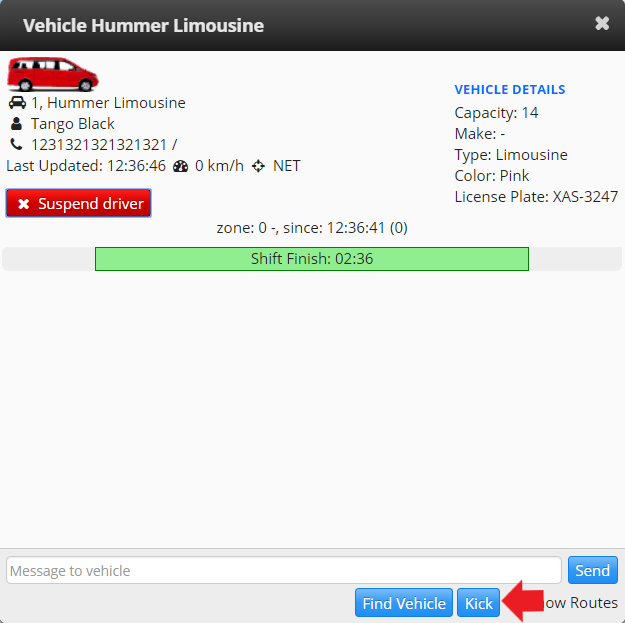
For more information about this feature please navigate in the Kick Driver Section.
Permissions for Drivers:
Drivers can add jobs: Allows drivers to add jobs without the intervention of a dedicated dispatcher.
Drivers can edit jobs: Allows drivers to change some details of the jobs, such as the destination in the Driver App when performing a job.
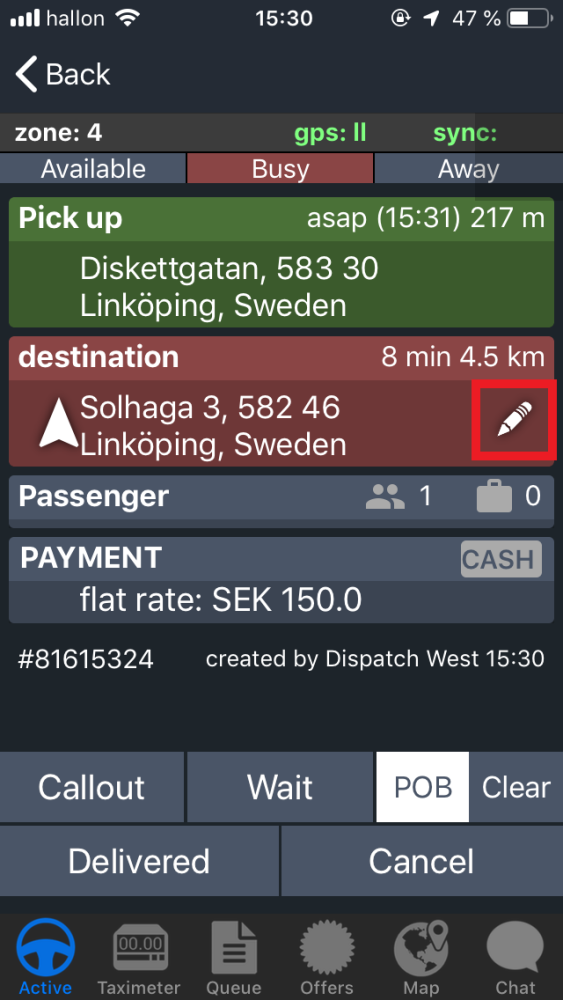
Drivers can email trip reports: Drivers can email shift reports from the Driver App. This feature will be accessible in the Driver App ShiftHistory>DriverReport.
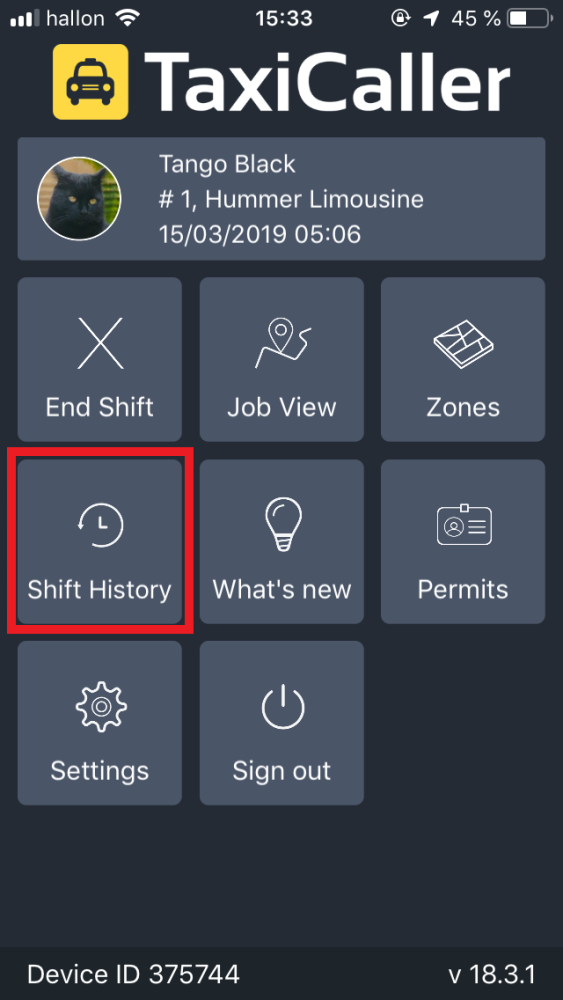
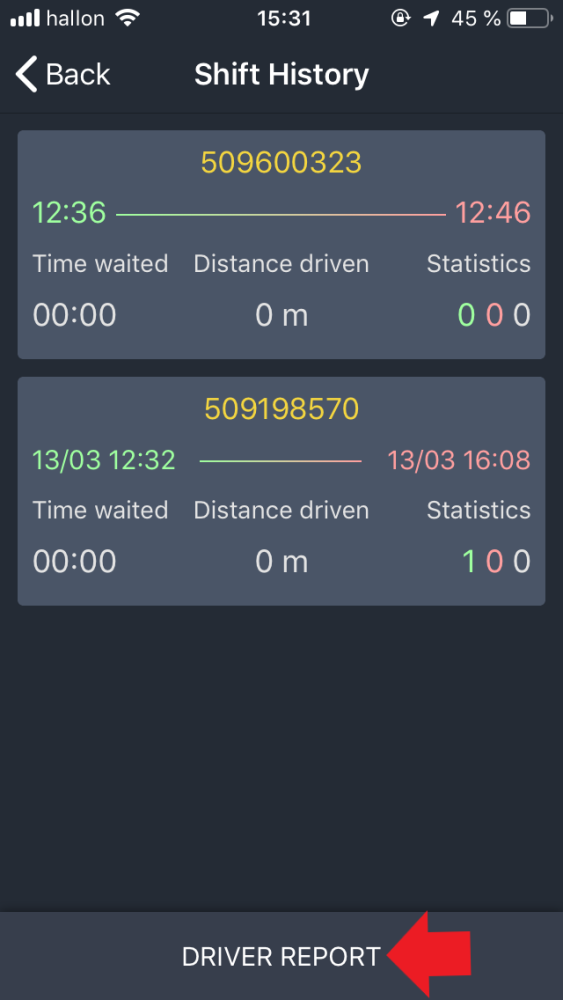
Require mobile data to be on – otherwise shut driver out: If enabled, the device that runs the Driver app will need to have mobile data turned on. Otherwise, the driver will be prevented from starting a shift.
Require GPS always turned on from drivers: If enabled, the device that runs the Driver app will need to have GPS turned on. Otherwise, the driver will be prevented from starting a shift.
Force drivers to disable fake GPS: Forces drivers to disable mock locations and fake GPS applications.
Required app version
Only change if you want to force your users to a specific version of the app. In most cases, this won’t be necessary and you can leave both fields with Any.

