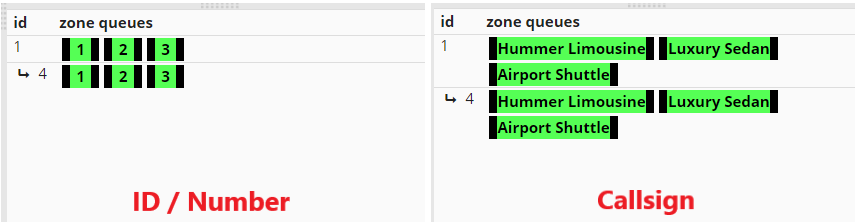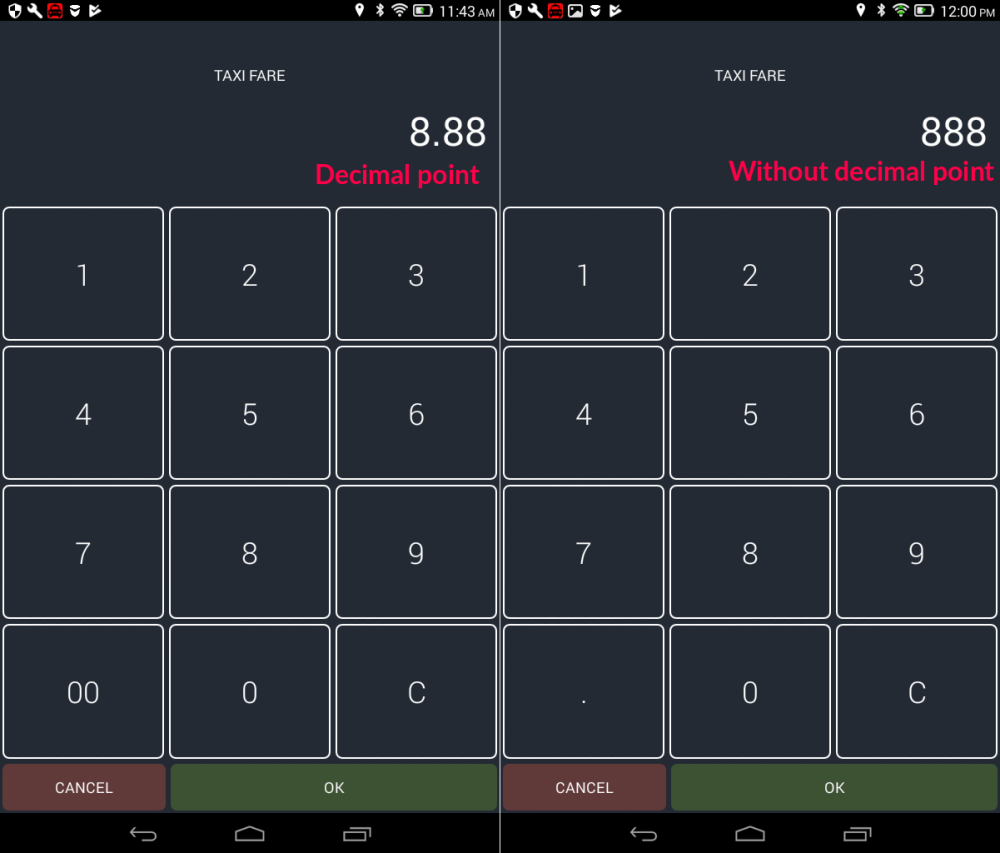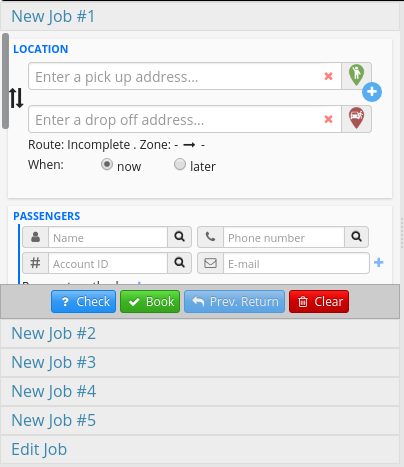Configure the appearance of the Dispatch Console with additional options.
Color code job depending on the state:
Will display jobs in different colors depending on the state:
Green – Available / Dropped off
Blue – Callout
Orange/Yellow – Waiting
Red – Passenger on Board
Pink – Clearing
You will see this setting visible in the different parts of the Dispatch Console: zone queues, job details, and in the map the vehicle icon will also change color.

You will also see reflected the color coding in the Job Overview in the Dispatch Consol:

Automatically add decimal before the last two digits in the price:
Will add a decimal point before the last 2 digits entered in the Driver App. For example, with this option disabled, if you type the number 8 three times it will appear as “888” but if the option is enabled it will appear as “8.88”.
If the option is disabled you can always add the decimal point manually. This option only affects whether it happens automatically or not.
Display daily counters:
This setting enables or disables the counters at the bottom of the Dispatch Console Map. The counters reset on a daily basis.
The counters that can be displayed are No show, Cancelled, No Cars, Dispatched and Inputted, that will help you track and sort the jobs created during the day.

Check duplicate jobs:
If this feature is enabled, when creating a new job the system will automatically search recent jobs to identify if the dispatcher is potentially creating a duplicate job. The system will warn the dispatcher and will ask to confirm if he/she wants to book the job anyway.
Show company in job cards:
The system will display your company in the Job Card under Unassigned, Assigned and Active in the Dispatch Console.
Especially if you have a multi-company profile this feature might benefit you more. Because it will show the company that will provide that specific job.
Number of new job tabs:
This feature will enable the number of Job Tabs that will display in the Dispatch Consol. By default, the system will display two job tabs.

You will be able to customize the number of job tabs that you would like to display. You can set the number of tabs from 1 to 5. Which means the number of jobs that you will be able to create simultaneously.
In this example, we have selected 5 tabs, which results in the dispatch console looking as follows:
Vehicle
Display name on map:
When displaying the vehicle on the map, you can choose if you would like to display the Vehicle’s Name either as their number/ID or their call-sign assigned in the Vehicle Section in the Admin Panel.
These are simply ways to display the vehicles to your convenience.
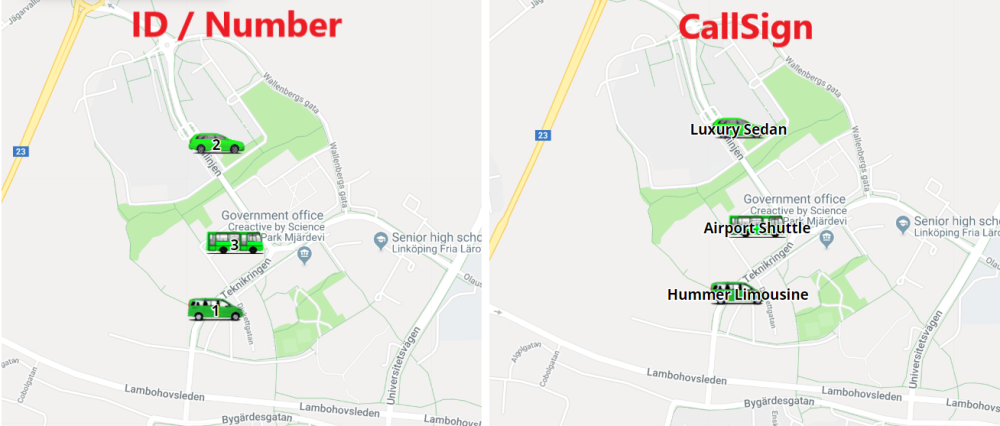
Display name in zone queues:
You will also be able to choose how would you like to display the Vehicle Name under the Zone Queue Section in the Dispatch Consol.