Navigate to the Vehicle section of the Admin Panel, to create and manage your vehicles.
In this view, you will see a vehicle list. You can use the search bar at the top to easily filter through a large number of vehicles. You can configure the basic options directly on the list, for example, the number of passengers, type of vehicle, color, among others.
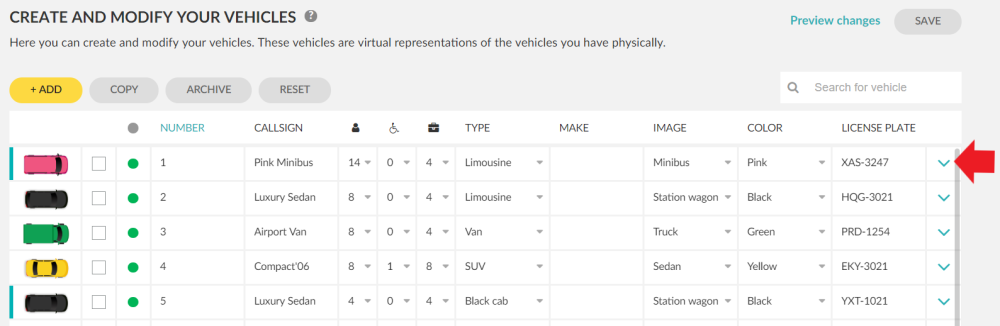
You can access the advanced options of each vehicle by clicking on the right side arrow. In the advanced options, you can define General and Permits settings.
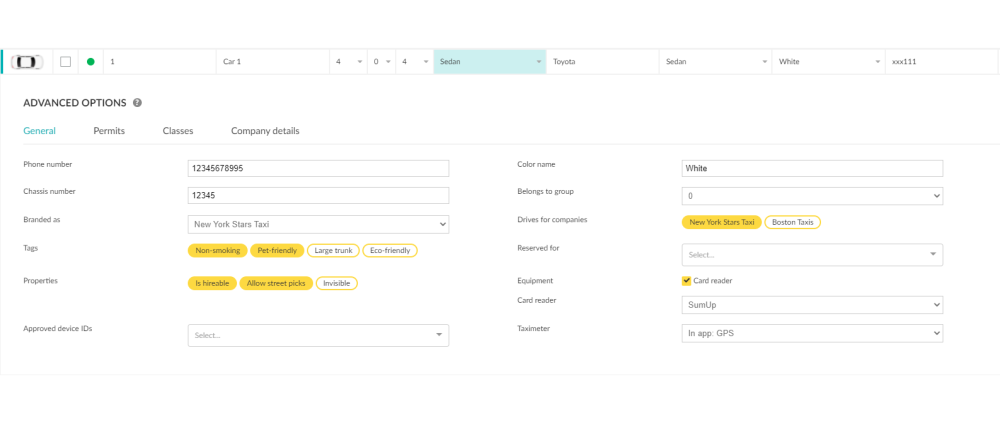
General
Under general, you will find options that will further describe your vehicles such as color and chassis number, but also you will be able to pick tags that were previously defined in the Vehicle Tags Section section.
You will also find settings that can be enabled if you want that a particular vehicle:
- Can be reserved for a specific company or driver.
- Belongs to a specific group.
- Has a card reader.
Additionally, you will be able to select the properties of the vehicle if you want that a vehicle is:

- Hireable, which means that the vehicle can accept jobs.
- Allow street picks, when you want to allow that a vehicle can start jobs when hailing.
- Invisible, if you want the cars to not appear on the passenger app until a booking is made.
Finally, you can set an Approved Device, if you want that a vehicle uses a specific device.
For setting an approved device, look for the Device ID that you will find in the bottom of the driver app screen.

And type in the field the ID number.

Note:
When navigating in this page, you will find a column on the left side of the page that will get highlighted whenever a car has been activated. A car gets activated whenever a driver logs-in into that car during this month.

Enabled vehicles are shown with a green dot. If you want to disable it press the dot to change it’s status to disabled = red.

In order to archive a vehicle please take a look at the Vehicle Archive Section.
Permits
Under permits, you will be able to select if you want to establish a permit for that specific vehicle. Note that if your vehicle does not comply with the permit, the car will not be available to be picked by a driver.

Permits must be created previously in order to appear in this section. For more information on how to create permits visit the Vehicle Permits Section.

