To view any photos you have on your Xtra-PC, simply launch the Image Viewer by going to the Start menu (the blue X in the lower left corner), then “Accessories,” then “Image Viewer.” A window named “Image Viewer” will open. To view your photos, click on the open file folder icon located on the bottom toolbar.
To run your photos as a continuous slide show, open “Image Viewer” as just described. Then, open the folder where your pictures for the slideshow are located and then click the start slideshow arrow located in the bottom toolbar.
| Points of Interest | |
|---|---|
| 1 | This is the open file folder icon where you click to open photos in Image Viewer. |
| 2 | To start a slideshow, click this arrow. |
Video demonstrating how to open Image Viewer, open photos in Image Viewer, and then running a slide show of the photos:



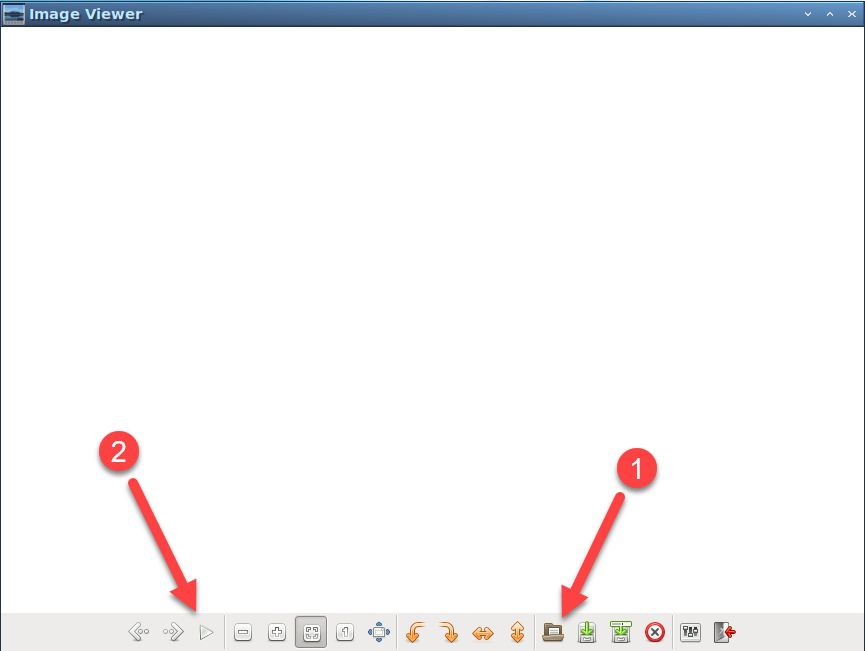

Post your comment on this topic.