If your keyboard has a unique key layout or has characters for another language, you can add a Keyboard Layout Handler to adjust Xtra-PC to match your keyboard layout.
To add the Keyboard Layout Handler, do the following:
1. Right-click on the Taskbar panel and then select “Add/Remove Panel Items”.
2. Click on the “Add” button and then select “Keyboard Layout Handler”, then click on the “Add” button.
3. Click the “Close” button on the “Panel Preferences” window.
4. In the bottom right corner of the Taskbar panel, you should now see a country flag of the current keyboard layout and language. Right-click on the flag and then select “Keyboard Layout Handler Settings”.
5. Uncheck the box next to “Keep system layouts”.
6. If desired, select the button under “Keyboard Model”, and select the model of your keyboard.
7. Next to the “Keyboard Layouts” section, click on the “Add” button.
8. Select your keyboard language and then click the “OK” button.
9. In the “Keyboard Layouts” section, you should now see the flag of the keyboard language you added. Click on this and click the “Up” button to make it the preferred and default keyboard language to use.
10. Click the “Close” button. Your Xtra-PC is now configured to use the keyboard language and layout you specified.
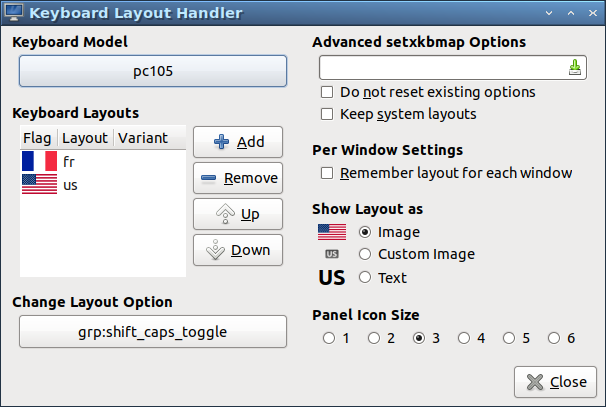
Video demonstrating adding the Keyboard Layout Handler to the taskbar panel and changing the default keyboard language to French:




Post your comment on this topic.