There Are Two Ways to View the Files Saved to Your Omega Datacube:
Step 1. Plugging the Omega DataCube directly into a USB port on your Windows or Mac computer.
Step 2. Using the Omega DataCube app
To View and Manage Files Saved on Your Omega Datacube With the Omega Datacube App, Complete the Following Steps:
Step 1. Ensure the Micro SD card is inserted into the Omega DataCube and your Android device is properly attached to the Omega DataCube.
*See the Setting Up and Attaching Your Omega DataCube section for details on how to do this.
Step 2. Open the Omega DataCube app.
Step 3. Tap on “View restored backup content”
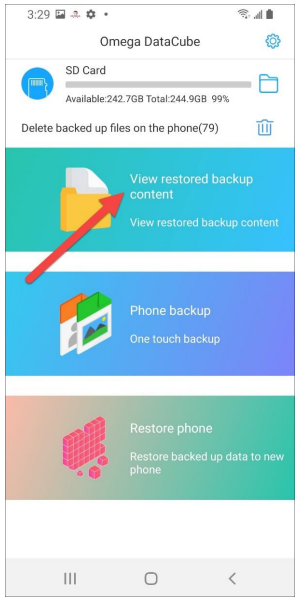
Step 4. You can view files backed up from any device by choosing the device at the top.

Step 5. Then, choose to view which type of file – i.e. photos, videos, audio, documents, and contacts.

Step 6. Easily browse and view your saved files.



Post your comment on this topic.