To Install the Omega Datacube App and Start Your First Backup, Complete the Following Steps:
Step 1. Ensure the Micro SD card is inserted into the Omega DataCube and your iPhone or iPad is properly attached to the Omega DataCube.
*See the Setting Up and Attaching Your Omega DataCube section for details on how to do this.
Step 2. The first time you plug the Omega DataCube into your iPhone or iPad, you will be prompted to install the app from the App Store. Tap on “App Store”. NOTE: If you are not prompted with the message, simply go to the App Store and search for “Omega DataCube”.
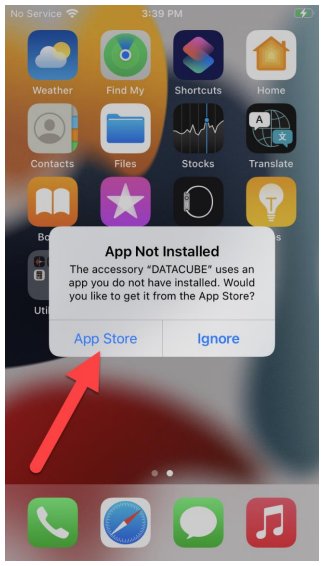
Step 3. Tap “Get” to install the app.

Step 4. Once the installation is complete, open the Omega DataCube app.

Step 5. When prompted, tap “OK” to allow the Omega DataCube app to access your contacts.

Step 6. When prompted, tap “Allow Access to All Photos” to allow the Omega DataCube app to access your photos and videos.

Step 7. When prompted, tap “Allow” to allow the Omega DataCube app to send you notifications. This is needed to automatically start your backups when you plug your iPhone or iPad into the Omega DataCube.
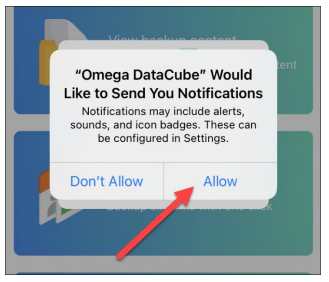
Step 8. A backup will automatically start at this point. You can tap “Cancel” to not run a backup at this time.
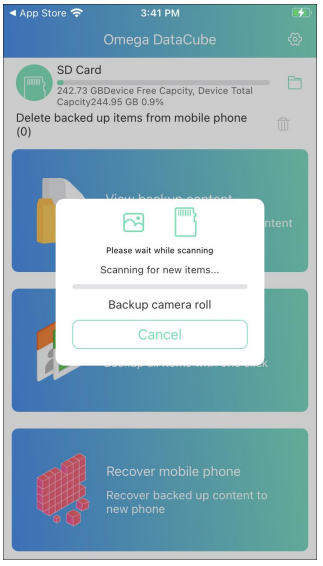
Step 9. When the backup completes, tap “OK”.



Post your comment on this topic.