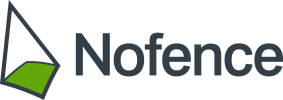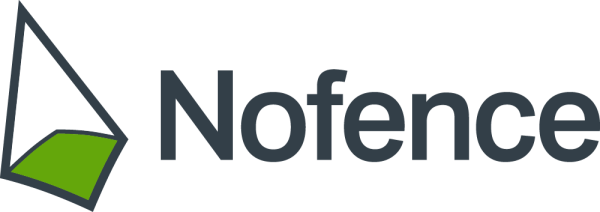The Status page
When you open the app for the first time, you are welcomed by the status page. An automated tutorial guides you through the different app functions. Once the collars are activated and assigned to a virtual pasture, the Status page will show active pastures and the assigned collars. By clicking on the Nofence pasture in the status map, information about the pasture and the assigned collars will appear. Click on the information box to find more detailed information, or to make changes to the pasture.
Heat map on status screen
To view the heat map on the status screen, click on the white icon for map layers in the upper right corner of the Status screen. Slide the Positions today button to the right to switch this functionality on. The heat map will show the movement patterns of the herd in the pasture over the last 24 hours.
The app also gives you information about how many audio warnings, electric pulses and escapes the animal has had for today’s date. This data can be found in different parts of the app; by clicking on a collar in the status map, or via the collar list.
If you click on one of the collar icons on the status page, an information box will appear. Click on this to get more information about this particular collar, or swipe the info box to see information from another collar.
If you want to see more information about the collar, click on the information box. To see positions registered today, yesterday or last week, click on Tracking. A map will appear with an overview of the registered positions and happenings.
Notification center
Use the notification center to see the push notifications for the past 24 hours or the past week. From the Status page, press on the bell icon in the upper right corner.
To get to the message inbox, click on Messages. You will be notified of a new message with a push notification on the phone. A red dot on the Messages sign indicates unread messages to you from Nofence. Please note that you cannot reply to messages received via the Notification center.