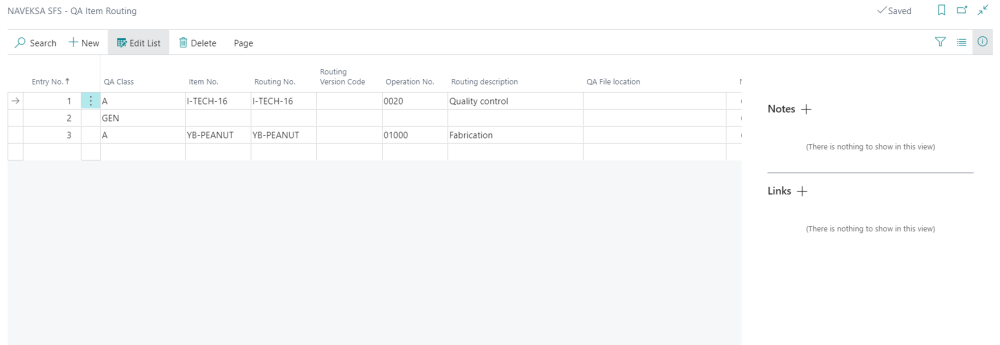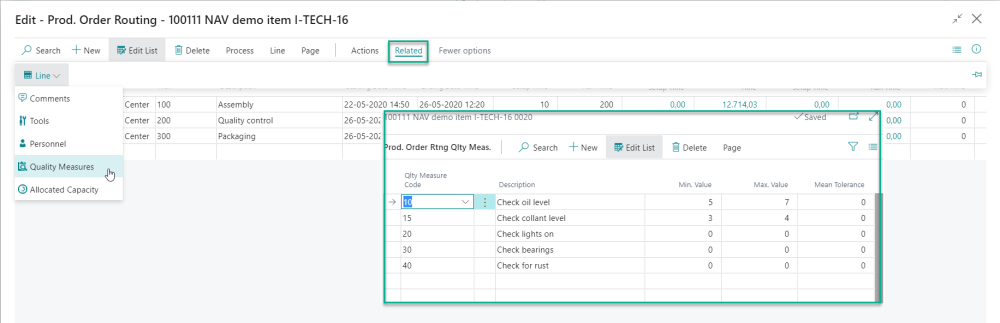Setting up ShopFloor Quality Assurance/Quality Control
ShopFloor QA/QC is enabled in the ShopFloor Setup as described here.
The ShopFloor QA/QC is configured on the pages
ShopFloor – QA Classes
ShopFloor – QA Item Routing Relations
On the ”SHOPFLOOR – QA Classes” page you can create the quality control classes (workflows) you want to assign to your items.
SHOPFLOOR QA classes
It is possible to configure 5 different workflow settings per class.
- Show QA Message when Starting a Job
If you assign this workflow setting to your QA class, the SHOPFLOOR operator will be presented to a dialogue box when pressing “Start Job”, asking, if she wants to fill in the quality control document right now, or to start the job.
- Does the QA Button have to be Dark Blue when the Operator has not yet filled in the QA Report?
If you assign this workflow setting to your QA class, the “QA” button will be dark blue in the SHOPFLOOR main screen, until the quality control document has been filled in.
- If there is a QA Report to fill, the Operator cannot end operation
If you assign this workflow setting to your QA class the operator cannot end the operation via the ShopFloor Output screen until he has filled in the quality control document.
- If there is a QA Report to fill, the Operator cannot pause operation
When assigning this workflow setting to the QA class, the operator cannot pause the operation via the ShopFloor Output screen until she has filled in the quality control sheet.
- Show QA sign off checkbox on output before allowing end operation
If you assign this workflow setting to your QA class, the operator has to checkmark the confirmation checkbox on the ShopFloor Output screen before she can report the operation as completed.
SHOPFLOOR – QA Item Routing Relation
On the ”SHOPFLOOR – QA Item Routing Relation” page you can assign your QA classes to items and routings.
For each combination, you have to choose a Quality Assurance Class.
It is also possible to have several quality assurance workflows assigned to the same item on different operations. It is only possible to have one quality assurance workflow assigned to one single item on the same operation.
You can assign QA Classes to:
- An item, routing and operation.
- An item and operation.
- An item.
- Nothing, i.e. a catch-all QA Class
This means it is possible to have several quality assurance workflows assigned to the same item on different operations. It is only possible to have one quality assurance workflow assigned to one single item on the same operation.
In the same way you can assign a QA Class specific operations if you so desire. You can also have one catch-all QA Class – for instance to make sure that all items are verified by check box confirming that your QA/QC procedures have been followed.
There can only be one active QA Class at a time. ShopFloor will match the QA Item Routing relations hierarchal and select the QA class for the first match found in the same order as mentioned before:
Item, routing and operation match.
Item and operation match.
Item match.
Catch-all QA Class exists.
Setting up specific quality measures
The specific quality measures can be setup in standard BC using the routing maintenance function – maintain quality measures on the individual routing line.:
You can setup a maximum of 20 different QC measures.
Need more help with this?
Visit our support site