Setting up ItemPlanning
To get access to the ItemPlanning Setup, the easiest way is to select and use the NAVEKSA ItemPlanning Adm Role in “My Settings”
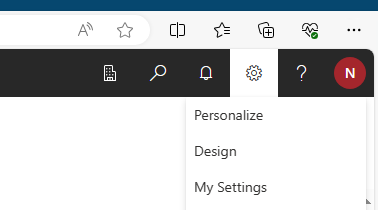
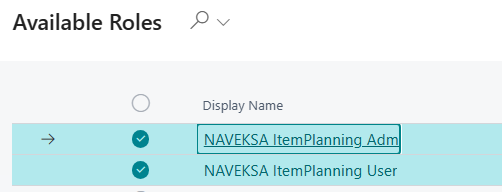
Setting up ItemPlanning is done from the Menu items found in the Main menu of ItemPlanning under Setup.

Setup Wizard
A Setup Wizard has been created to guide you through all the setup paramteres.
This Wizard will be proposed automatically by ItemPlanning. Once you have been through the Wizard, the proposal will disappear.
The idea is, that you get a guided tour through the Setup, and then if you on a later point of time need to modify any Setup parameter, you can go directly to the general ItemPlanning setup function.
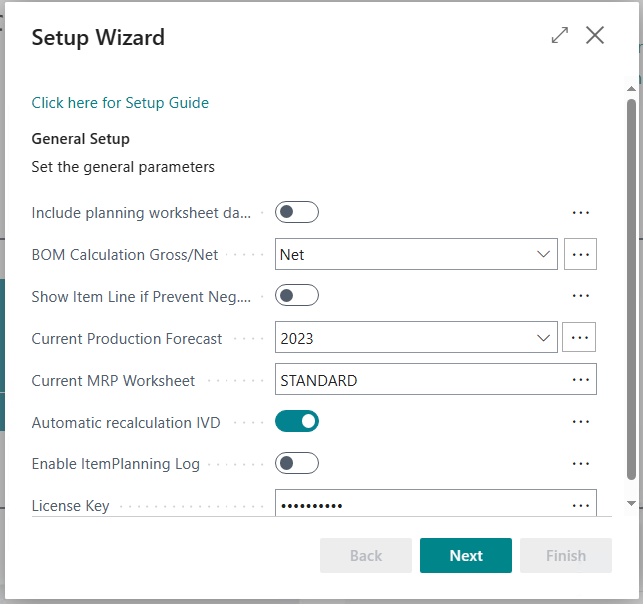
ItemPlanning Setup
The setup screen for ItemPlanning is divided into different sections and looks like this:
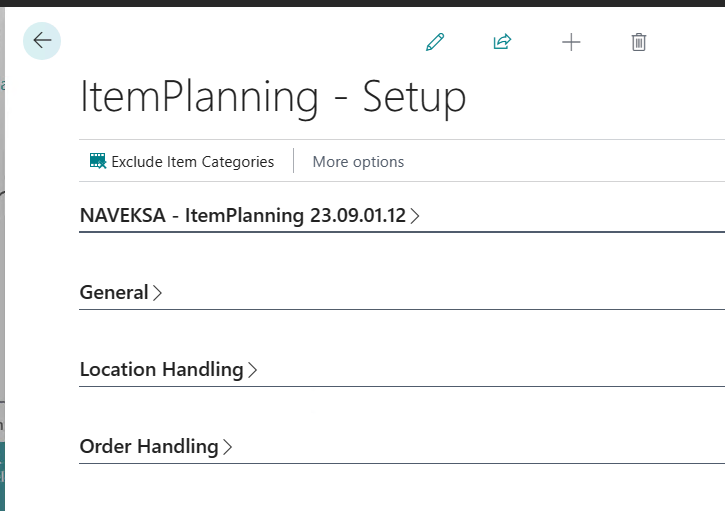
Main parameters
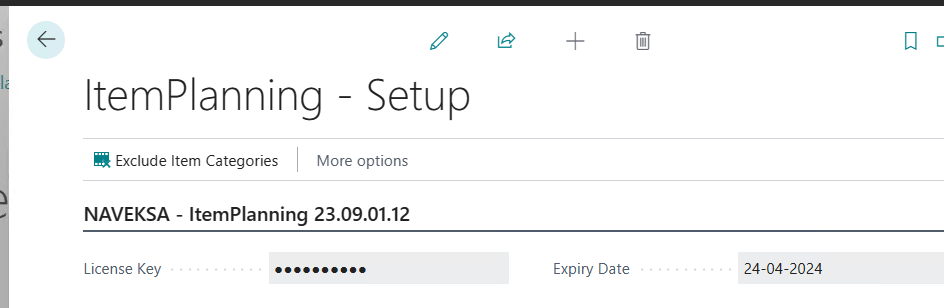
Running ItemPlanning in a production environment requires, that you pay for and get a License Key for the product.
This License Key must be entered here, and shall be renewed each 6 months.
You can see the Expiry Date and will be notified before you reach this date.
General parameters
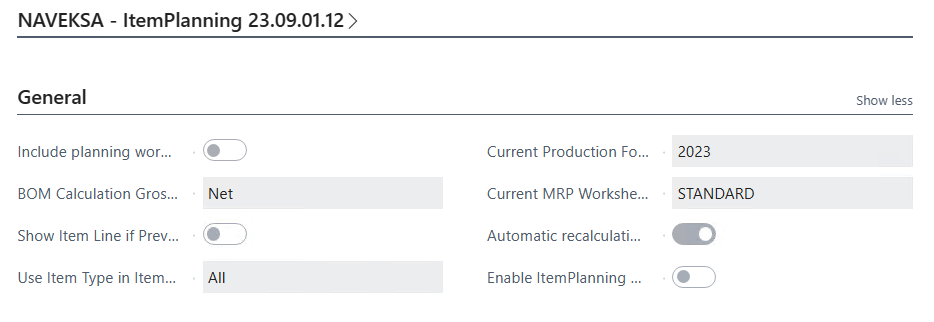
Include planning worksheet data
As default you can select to include planning sheet order proposals and allocations.
This default Can be overridden on all planning pages at execution time.
BOM calculation Gross/Net
You have the opportunity to make your shortage requirement calculations based on 2 different principles:
Gross or net.
Gross calculation is equal to: “ I do not care what I have in stock of the end-item and components. Tell
me what I need to deliver a product”
Net calculation is equal to: “Take into consideration whatever I have in stock currently of the end-item
and needed components”
If “BOM Calculation Gross / Net” is set to Gross, the BOM calculation of the requirements and calculated future stock requirements on component lines are based on the full required amount quantity, and does not take into account available physical quantity in stock for the end-item and components.
Show Item Line if Prevent Neg. Inv. = No
Parameter to exclude items from ItemPlanning BOM.
If the Item Card field Prevent Negative Inventory has been set to explicit No and this IOtemPlanning parameter is set to No, then the component will not be shown in ItemPlanning BOM.
Use Item Type in ItemPlanning
This parameter allows you to deselect Non-inventory Items from the calculations in ItemPlanning, if you have created such Items in you system.
As a default, all Items are shown and used in ItemPlanning.
Current Production Forecast
Which sales forecast is the current one in the calculations?
You must make sure that this value is the same as in the BC Manufacturing setup.
Current MRP Worksheet
The worksheet where Planning data to be used in ItemPlanning are picked up from.
Automatic Recalculation ItemPlanning
If you check mark this field, all calculations are made “on-the fly” or interactively.
If you experience long processing times because of very huge indented bill of materials, you may choose not to checkmark this field., and instead use the Update Itemplanning button in the application.
Enable ItemPlanning Log
This function is for troubleshooting issues. Normally only to be used by consultants from NAVEKSA as interpretation of the results requires technical knowledge of the construction of ItemPlanning.
Location Handling
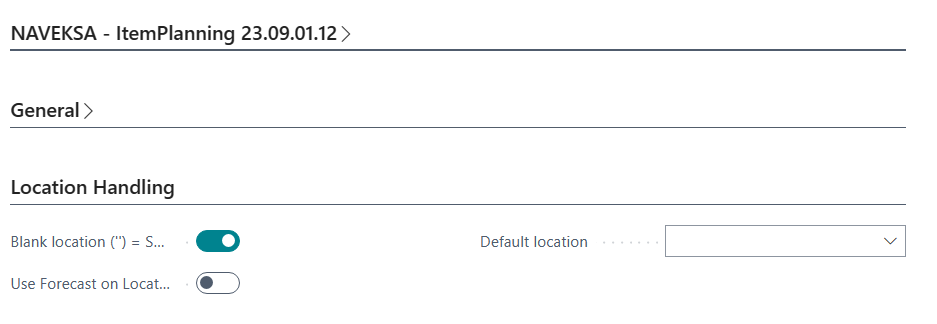
Blank location (") = Show all
By check marking ”Blank location”(”) = Show all, it means that all stocks, including stock / location =
“blank” are shown initially, when the NAVEKSA Itemplanning – Item is generated.
Use forecasts on Locations
Is the forecast used in relation to the location?
Default location
Using a default location means that orders created will be raised against the default location and default
bin location if this is present.
Please observe that if you want to display data for a specific location when making an inquiry on Items,
the default location is picked up from the Itemplanning setup.
Using the other tools – Itemplanning BOM and Assembly you must select location etc. yourself using the standard BC function “Limit totals” to delimit.
Order Handling
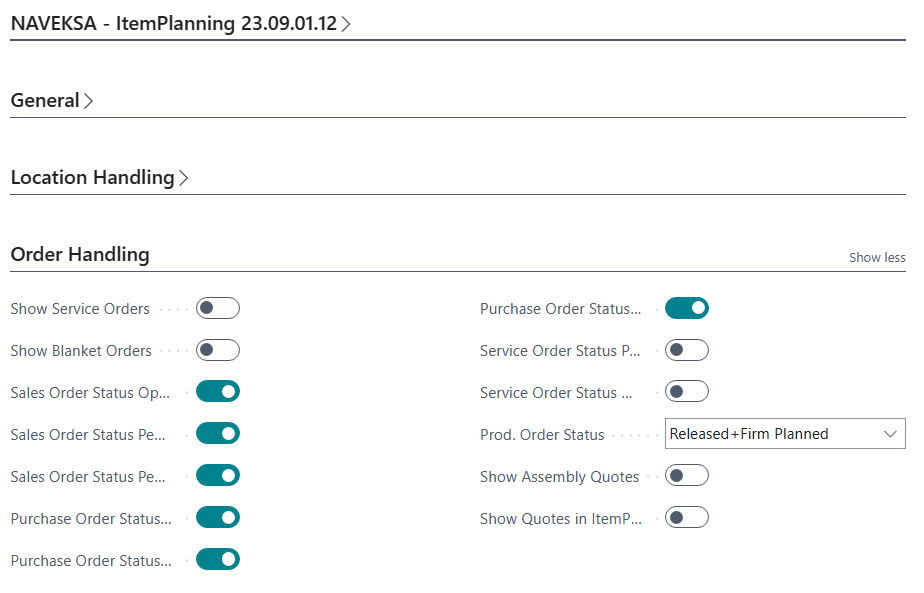
Show Service Orders
Must service orders be included in the calculations?
Show Blanket Ordes
Must blanket orders (sales and purchase) be included in the calculations?
Sales Order staus Open
Must sales orders with the status ”open” be included in the calculations?
Sales Order Status ”Pending Approval
Must sales orders waiting for approval be included in the calculations?
Sales Order Status pending prepayment
Must sales orders waiting for prepayment be included in the calculations?
Purchase Order Status ”Open
Must purchase orders with the status “Open” be included in the calculations?
Purchase Order Status pending Approval
Must purchase orders waiting for approval be included in the calculations?
Purchase Order Status pending prepayment
Must purchase orders waiting for prepayment be included in the calculations?
Service Order Status Pending
Must service orders with the status “Pending” be included in the calculations?
Service Order Status ”On hold”
Must service orders with the status ”On hold” be included in the calculations?
Prod. order status
Here you decide what kind of production orders you want to see in ItemPlanning: Released orders,
released + firm planned orders, or released orders + firm planned + planned orders.
Show Assembly Quotes
Must Assembly Quotes be included in the calculations
Show Quotes in ItemPlanning
Must Sales Quotes be included in the calculations
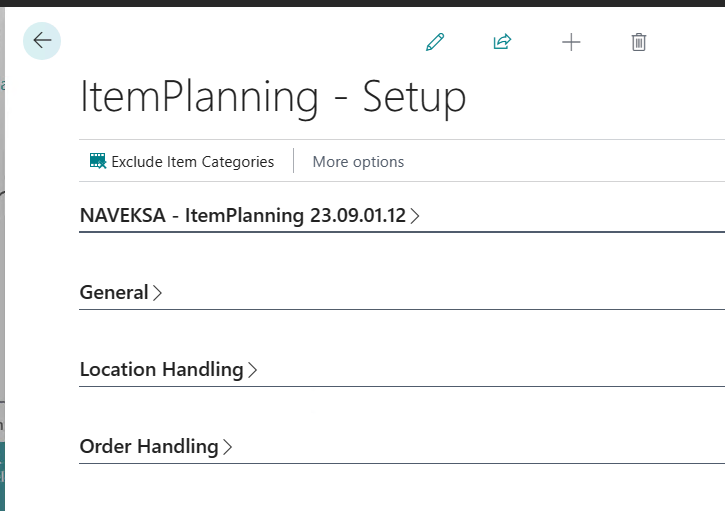
Finally, please note, that you have e menu item setup that allows you to exclude certain Item Categories.
That is if you set up any Item Categories here, any Item belonging to this Item Category will not be taken into account in ItemPlanning.
Need more help with this?
Visit our support site

