Excel format for outputting CAD files to be used in CadConnect
The column and field definitions which can be used for the import into CadConnect.
When outputting files as part of a CAD-system product release process, the below defines the output format where columns can be used at your choice.
To our best knowledge all known CAD systems AutoDesk, SolidWorks, Creo a.o. can export BOM data to an excel file as part of the release process.
With a few exceptions (Additional text and Cost price) data content is equal to the BC fields in the Item (Table 27) and in the Production BOM Line (Table 99000789)
Additional text can be used at your convienience when working in CadConnect, but will not be transferred to BC.
Cost price will be transfered to BC only on new Items where the selected Template has defined, that the costing principle is Standard Cost.
Mandatory fields to be filled are: Level, Item number, (Item number 2), Description, Quantity, Unit of measure.
Please note, that you can set up a default Unit of Measure in CadConnect Setup.
This value will then be used, if you don’t have a Unit of Measure in your Excel file.
Level designates the relative BOM level of the component – 1, 2, 3, 4 or 1.1.1.1.2, 1.1.1, or the last one represented via item number 1 and 2 as farther, child relations.
A few hints which must be obeyed filling the excel sheet from CAD:
- Notation for relative level must be .(period) and NOT comma.
- All xlsx-lines must be one single line with field content aligned left.
- Item number supplied from CAD must not exceed 20 characters when loading into CadConnect. CadConnect will truncate the values in excess, and as a consequence the item no.s you import will not be what you expect. Other fields excceding BC limits will also be cut off to fit BC field definition.
- Cost prices for a new component/raw material can be added and imported. CadConnect lines with existing items will show the cost price from the item card.
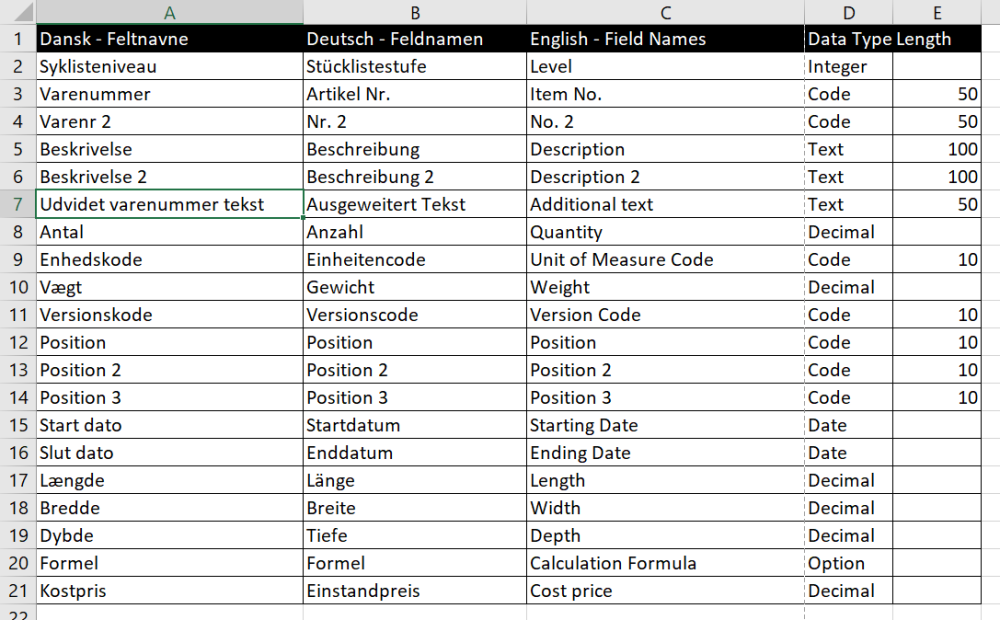
A simple example on a CAD-output file ready for import
Haben Sie noch weitere Fragen?
Naveksa Help Center

