The Data Viewer Web Part for Microsoft® SharePoint® 2013, allows you to easily build a data view, apply formatting and conditional formatting to your content without the need to build complicated view templates or create XSLT. The Data Viewer Web Part provides you with an alternative to the Data Form Web Part (DFWP) or known as the Data View Web Part (DVWP), which you can create using SharePoint Designer.
The Data Viewer Web Part can be used on any version of a SharePoint 2013 on-premises installation, that is, the Web Part can be used on pages in a SharePoint Foundation 2013 on-premises installation, and can be used and seen on pages where users are assigned either the standard or enterprise SharePoint Server 2013 licenses.
For an overview of the Data Viewer Web Part view the following video:
Complete the following tasks to configure the Data Viewer Web Part:
- Add the Data Viewer Web Part to the page.
- Configure the Data Viewer Web Part using the four tab dialog.
- Simply select the data source provider on the Web Part tab.
- Then complete the required fields such as the server name for the SQL server or the URL for the service containing the data on the Data Source tab. The Data Viewer Web part allows for various authentication options such as windows authentication or mixed mode. If you are connecting to an SQL server database, you can browse the Tables, Views or Stored Procedures that you would like to connect to.
- The grid view for the Web Part is configured once the connection has been created. Simply select the columns from the data source that you wish to display using the Columns tab.
- Then on the Display tab, provide a column alias, grouping, formatting, and alignment. Conditional formatting, aggregate functions and sorting are among the many features that can be applied.

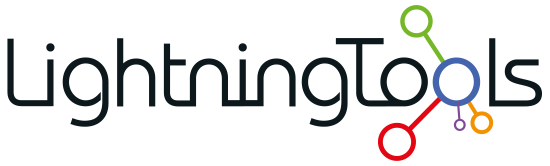

Post your comment on this topic.